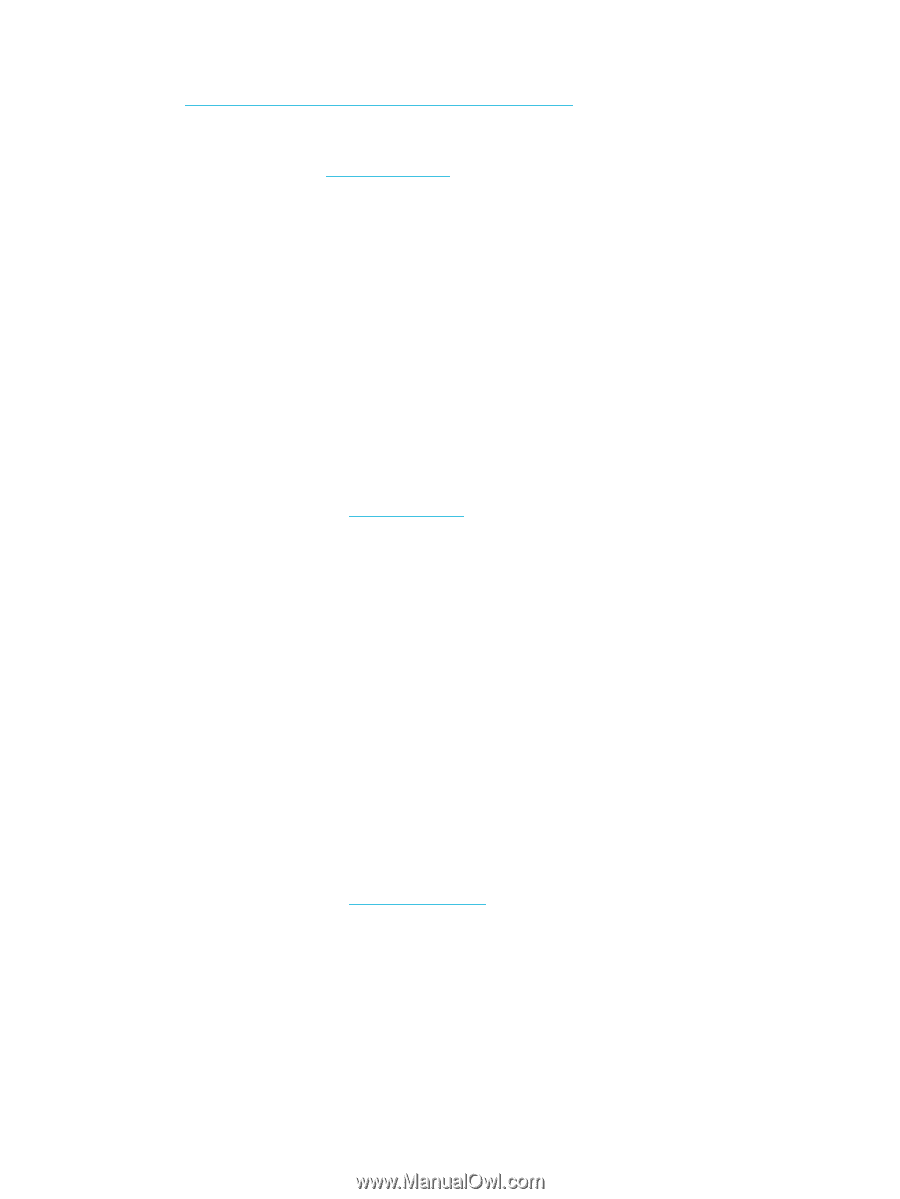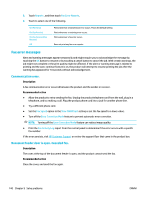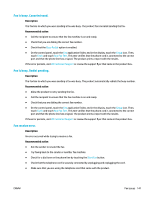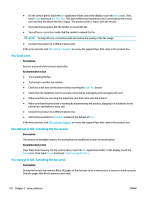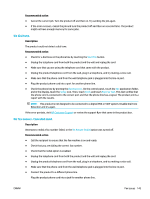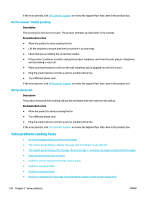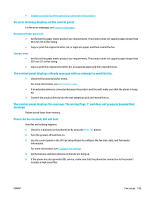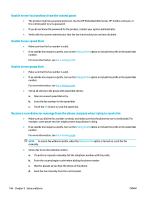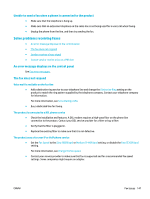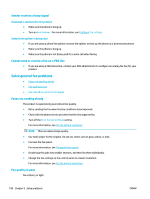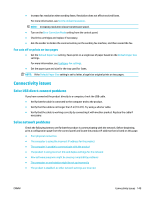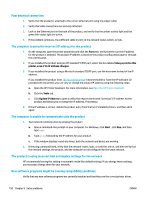HP PageWide Pro 577dw User Guide - Page 161
An error message displays on the control panel, Document feeder paper jam, Scanner error
 |
View all HP PageWide Pro 577dw manuals
Add to My Manuals
Save this manual to your list of manuals |
Page 161 highlights
● Unable to send a fax when a phone is connected to the product An error message displays on the control panel For fax error messages, see Fax error messages . Document feeder paper jam ● Verify that the paper meets product size requirements. The product does not support pages longer than 381 mm (15 in) for faxing. ● Copy or print the original to letter, A4, or legal size paper, and then resend the fax. Scanner error ● Verify that the paper meets product size requirements. The product does not support pages longer than 381 mm (15 in) for faxing. ● Copy or print the original onto letter, A4, or legal size paper and then resend the fax. The control panel displays a Ready message with no attempt to send the fax. ● Check the fax activity log for errors. For more information, see Information pages. ● If an extention phone is connected between the product and the wall, make sure that the phone is hung up. ● Connect the product directly into the wall telephone jack and resend the fax. The control panel displays the message "Receiving Page 1" and does not progress beyond that message Delete stored faxes from memory. Faxes can be received, but not sent Send fax and nothing happens. 1. Check for a dial tone on the phone line by using the Start Fax button. 2. Turn the product off and then on. 3. Use the control panel or the HP Fax Setup Wizard to configure the fax time, date, and fax header information. For more information, see Configure fax settings. 4. Verify that any extension phones on the line are hung up. 5. If the phone line also provides DSL service, make sure that the phone line connection to the product includes a high-pass filter. ENWW Fax issues 145