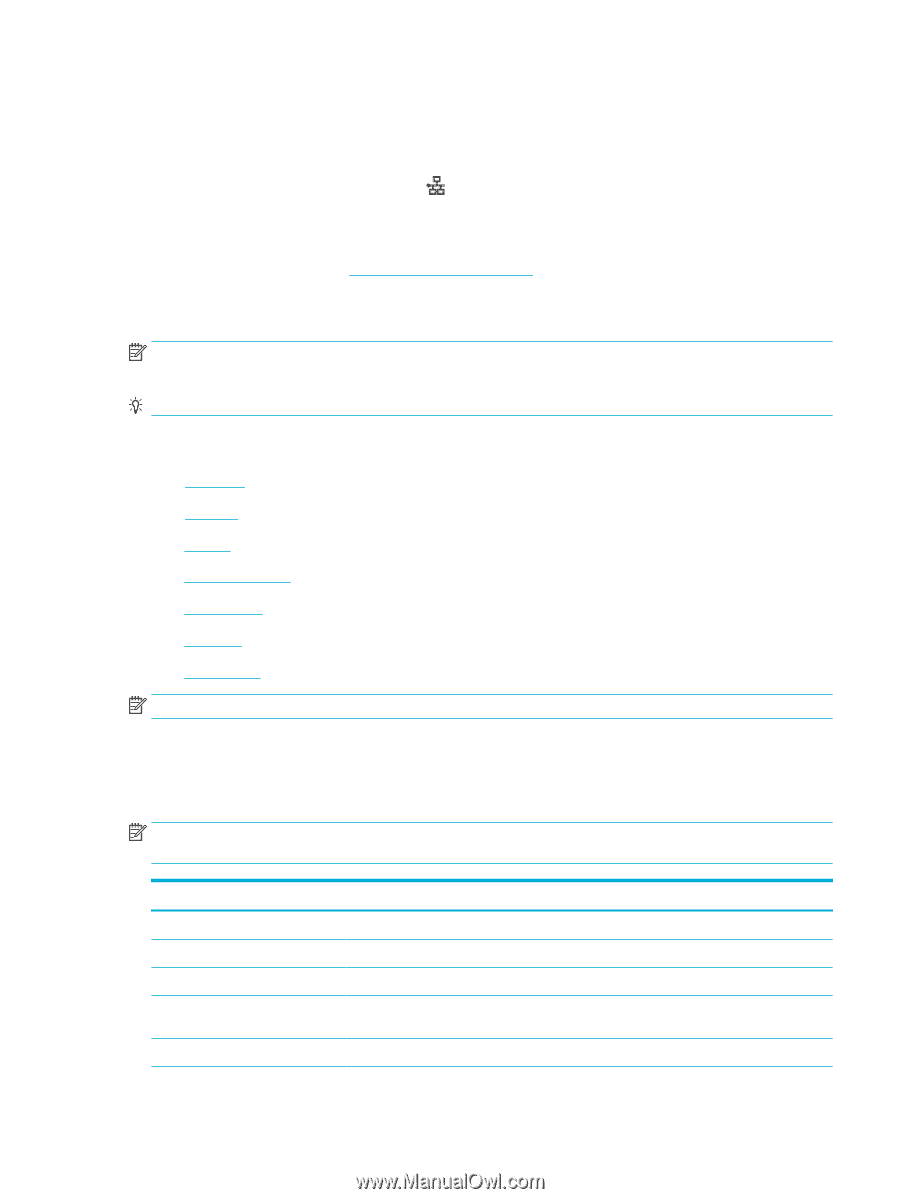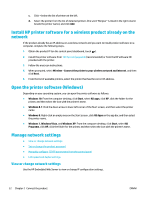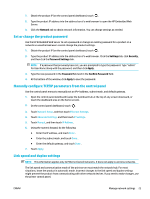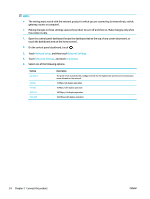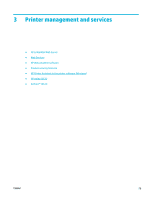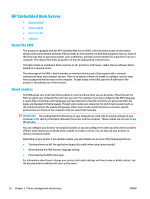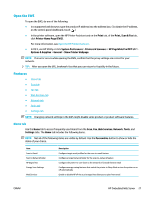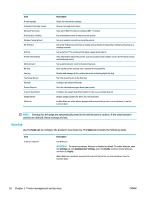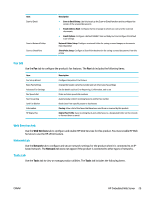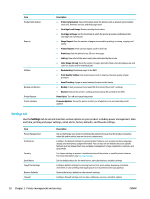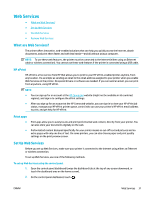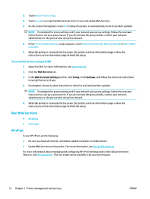HP PageWide Pro 577dw User Guide - Page 43
Open the EWS, Features, Home tab
 |
View all HP PageWide Pro 577dw manuals
Add to My Manuals
Save this manual to your list of manuals |
Page 43 highlights
Open the EWS To open the EWS, do one of the following: ● In a supported web browser, type the product IP address into the address box. (To obtain the IP address, on the control panel dashboard, touch .) ● In the printer software, open the HP Printer Assistant and on the Print tab, of the Print, Scan & Fax tab, click Printer Home Page (EWS). For more information, see Open the HP Printer Assistant. ● In OS X, use HP Utility or click System Preferences > Printers & Scanners > HP PageWide Pro MFP 577 > Options & Supplies > General > Show Printer Webpage. NOTE: If an error occurs while opening the EWS, confirm that the proxy settings are correct for your network. TIP: After you open the URL, bookmark it so that you can return to it quickly in the future. Features Home tab Scan tab Fax tab Web Services tab Network tab Tools tab Settings tab NOTE: Changing network settings in the EWS might disable some product or product software features. Home tab Use the Home tab to access frequently used items from the Scan, Fax, Web Services, Network, Tools, and Settings tabs. The Home tab includes the following items. NOTE: Not all of the following items are visible by default. Use the Personalize button to show or hide the items of your choice. Item Scan to Email Scan to Network Folder HP Digital Fax Energy Save Settings Web Services Description Configure target email profiles for the scan-to-email feature Configure a target network folder for the scan-to-network feature Configure the printer to save faxes to the network or forward them to email Configure energy-saving features that switch the printer to Sleep Mode or turn the printer on or off automatically Enable or disable HP ePrint or print apps that allow you to print from email ENWW HP Embedded Web Server 27