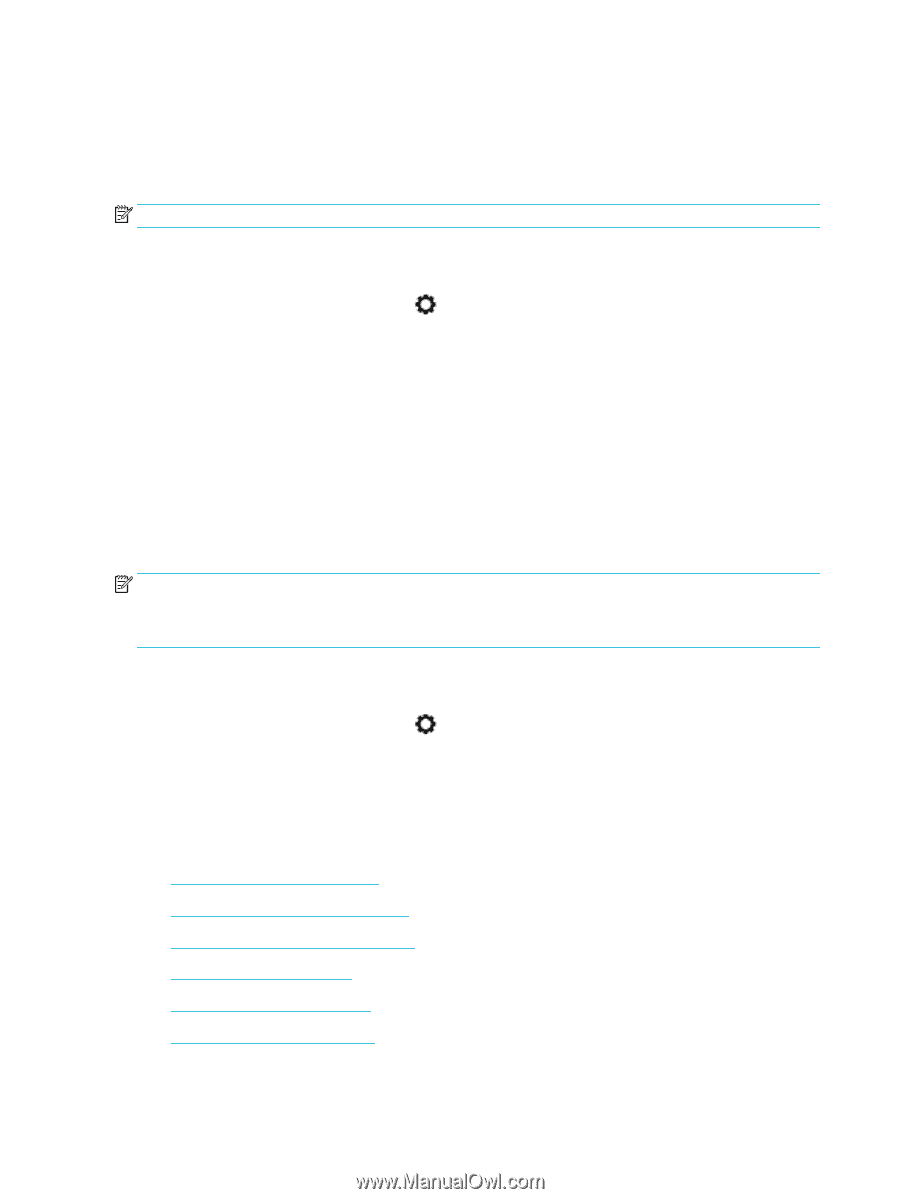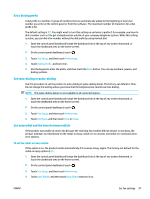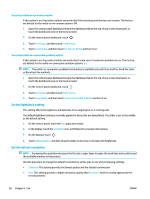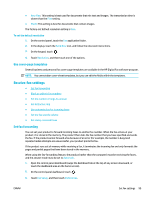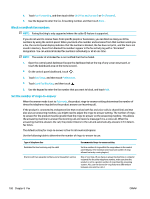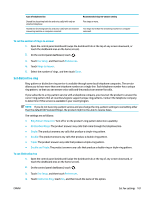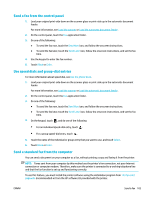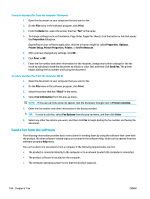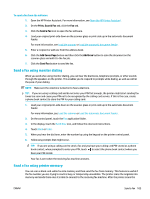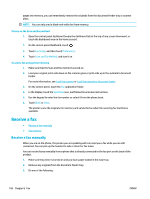HP PageWide Pro 577dw User Guide - Page 118
Use autoreduction for incoming faxes, Set the fax sounds volume, Set stamp-received faxes, Send a fax
 |
View all HP PageWide Pro 577dw manuals
Add to My Manuals
Save this manual to your list of manuals |
Page 118 highlights
Use autoreduction for incoming faxes The factory-set default for incoming fax autoreduction is On . If you have the Stamping option turned on, you might also want to turn on Autoreduction. This reduces the size of the incoming faxes slightly, and prevents the page-stamp from forcing a fax onto two pages. NOTE: Make sure that the default paper size setting matches the size of the paper in the tray. 1. Open the control panel dashboard (swipe the dashboard tab at the top of any screen downward, or touch the dashboard area on the home screen). 2. On the control panel dashboard, touch . 3. Touch Fax Setup, and then touch Preferences. 4. Touch Automatic Reduction, and turn it on. Set the fax sounds volume Control the volume of the fax sounds from the control panel. Set stamp-received faxes The product prints the sender identification information at the top of each received fax. You can also stamp the incoming fax with your own header information to confirm the date and time that the fax was received. The factory-set default for stamp-received faxes is Off. NOTE: This option applies only to received faxes that the product prints. Turning on the stamp-received setting might increase the page size and cause the product to print a second page. 1. Open the control panel dashboard (swipe the dashboard tab at the top of any screen downward, or touch the dashboard area on the home screen). 2. On the control panel dashboard, touch . 3. Touch Fax Setup, and then touch Preferences. 4. Touch Stamping, and turn it on or off. Send a fax ● Send a fax from the control panel ● Use speed dials and group-dial entries ● Send a standard fax from the computer ● Send a fax from the software ● Send a fax using monitor dialing ● Send a fax using printer memory 102 Chapter 8 Fax ENWW