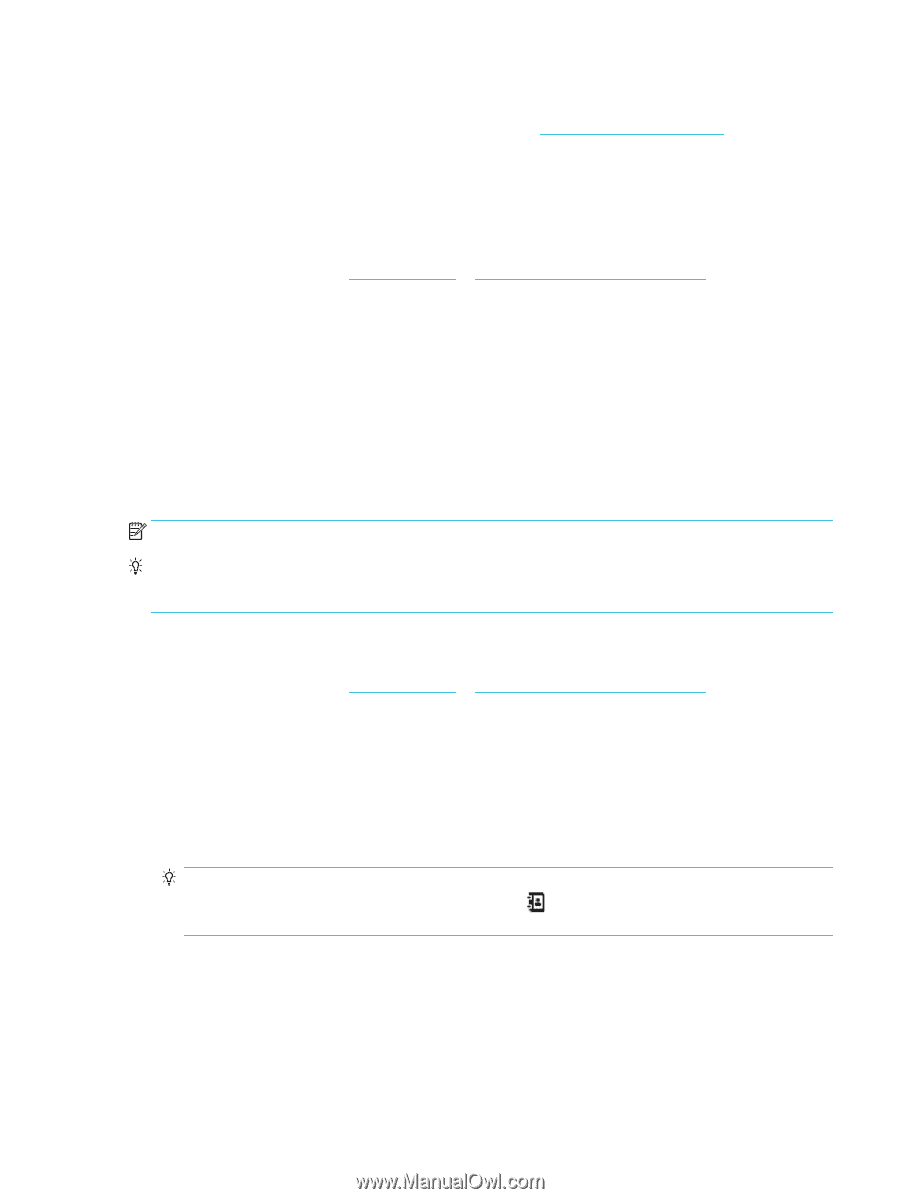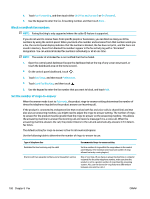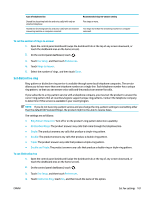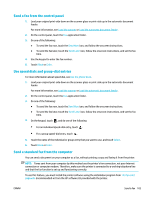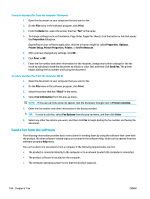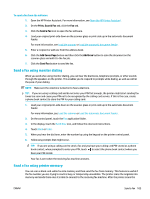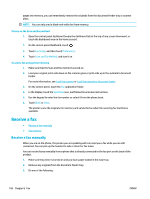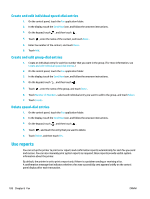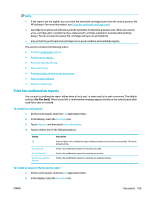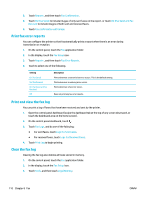HP PageWide Pro 577dw User Guide - Page 121
Send a fax using monitor dialing, Send a fax using printer memory, Print, Scan & Fax, Send a Fax
 |
View all HP PageWide Pro 577dw manuals
Add to My Manuals
Save this manual to your list of manuals |
Page 121 highlights
To send a fax from the software 1. Open the HP Printer Assistant. For more information, see Open the HP Printer Assistant. 2. On the Print, Scan & Fax tab, click the Fax tab. 3. Click the Send a Fax icon to open the fax software. 4. Load your original print-side down on the scanner glass or print-side up in the automatic document feeder. For more information, see Load the scanner or Load the automatic document feeder. 5. Enter a recipient or add one from the address book. 6. Click the Add Cover Page button and then click the Add Scan button to scan the document on the scanner glass and add it to the fax job. 7. Click the Send Fax button to send the fax. Send a fax using monitor dialing When you send a fax using monitor dialing, you can hear the dial tones, telephone prompts, or other sounds through the speakers on the printer. This enables you to respond to prompts while dialing, as well as control the pace of your dialing. NOTE: Make sure the volume is turned on to hear a dial tone. TIP: If you are using a calling card and do not enter your PIN fast enough, the printer might start sending fax tones too soon and cause your PIN not to be recognized by the calling card service. If this is the case, create a phone book contact to store the PIN for your calling card. 1. Load your original print-side down on the scanner glass or print-side up in the automatic document feeder. For more information, see Load the scanner or Load the automatic document feeder. 2. On the control panel, touch the Fax application folder. 3. In the display, touch the Send Now icon, and follow the onscreen instructions. 4. Touch Black or Color. 5. When you hear the dial tone, enter the number by using the keypad on the printer control panel. 6. Follow any prompts that might occur. TIP: If you are using a calling card to send a fax and you have your calling card PIN stored as a phone book contact, when prompted to enter your PIN, touch to select the phone book contact where you have your PIN stored. Your fax is sent when the receiving fax machine answers. Send a fax using printer memory You can scan a black-and-white fax into memory and then send the fax from memory. This feature is useful if the fax number you are trying to reach is busy or temporarily unavailable. The printer scans the originals into memory and sends them once it is able to connect to the receiving fax machine. After the printer scans the ENWW Send a fax 105