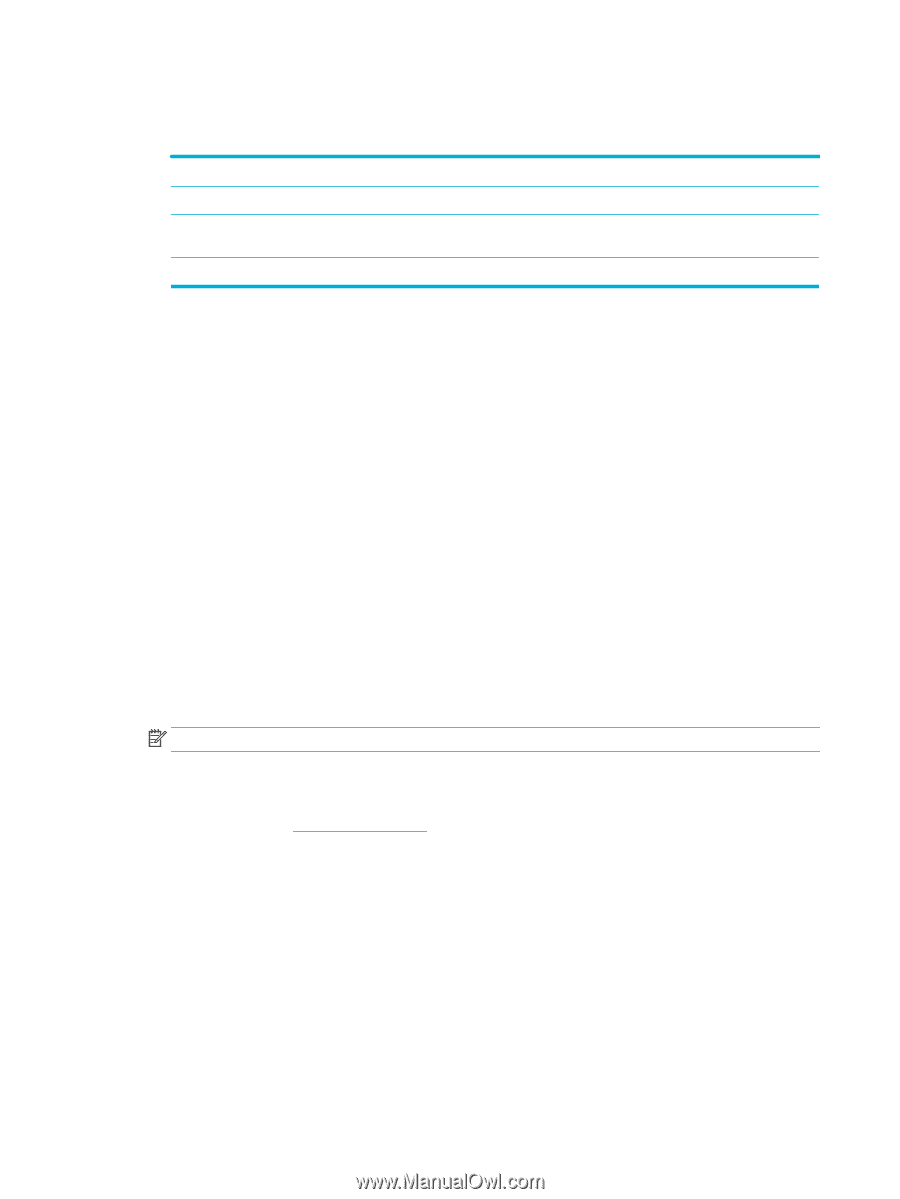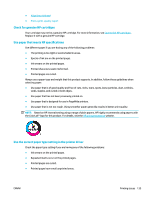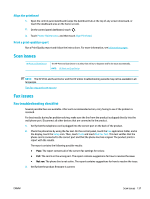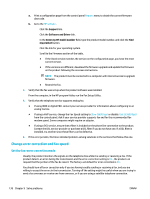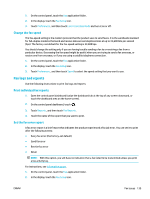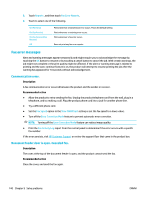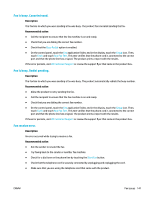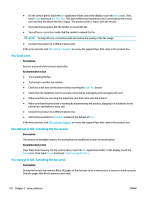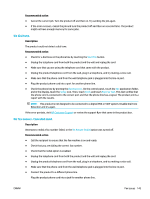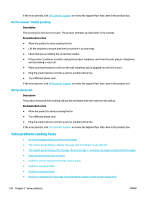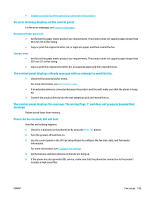HP PageWide Pro 577dw User Guide - Page 156
Fax error messages, Communication error., Document feeder door is open. Canceled fax.
 |
View all HP PageWide Pro 577dw manuals
Add to My Manuals
Save this manual to your list of manuals |
Page 156 highlights
3. Touch Reports , and then touch Fax Error Reports. 4. Touch to select one of the following. On (Fax Send) On (Fax Receive) On (Fax Send and Fax Receive) Off Prints whenever a transmission error occurs. This is the default setting. Prints whenever a receiving error occurs. Prints whenever a fax error occurs. Does not print any fax error reports. Fax error messages Alert and warning messages appear temporarily and might require you to acknowledge the message by touching the OK button to resume or by touching a cancel button to cancel the job. With certain warnings, the job might not complete or the print quality might be affected. If the alert or warning message is related to printing and the auto-continue feature is on, the product will attempt to resume printing the job after the warning has appeared for 10 seconds without acknowledgement. Communication error. Description A fax communication error occurred between the product and the sender or receiver. Recommended action ● Allow the product to retry sending the fax. Unplug the product telephone cord from the wall, plug in a telephone, and try making a call. Plug the product phone cord into a jack for another phone line. ● Try a different phone cord. ● Set the Fax Speed option to the Slow (9600 bps) setting or set the fax speed to a lower value. ● Turn off the Error Correction Mode feature to prevent automatic error correction. NOTE: Turning off the Error Correction Mode feature can reduce image quality. ● Print the Fax Activity Log report from the control panel to determine if the error occurs with a specific fax number. If the error persists, visit HP Customer Support or review the support flyer that came in the product box. Document feeder door is open. Canceled fax. Description The cover at the top of the document feeder is open, and the product cannot send the fax. Recommended action Close the cover, and send the fax again. 140 Chapter 9 Solve problems ENWW