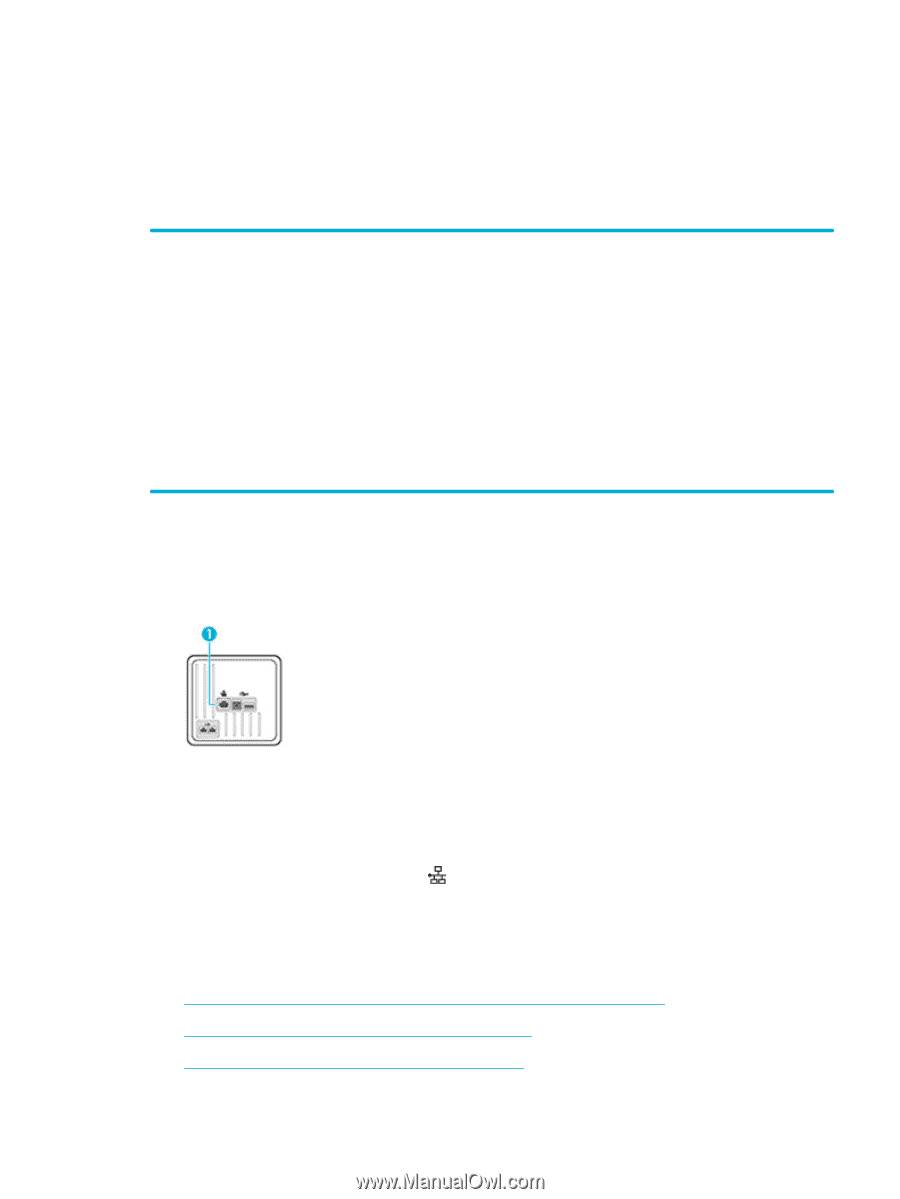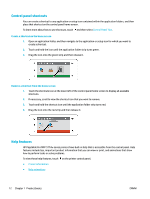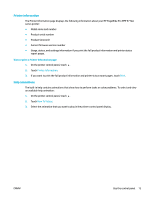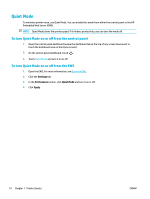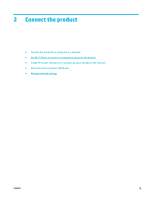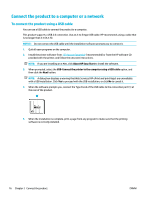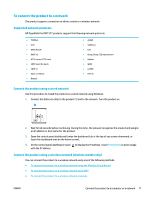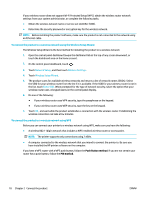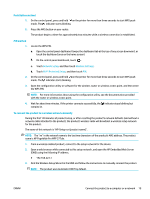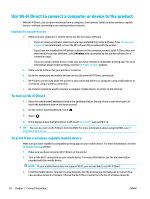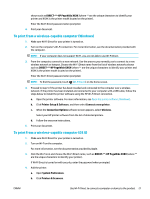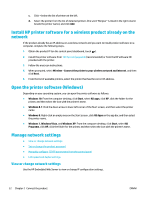HP PageWide Pro 577dw User Guide - Page 33
To connect the product to a network, Supported network protocols
 |
View all HP PageWide Pro 577dw manuals
Add to My Manuals
Save this manual to your list of manuals |
Page 33 highlights
To connect the product to a network The product supports connection to either a wired or a wireless network. Supported network protocols HP PageWide Pro MFP 577 products support the following network protocols. ● TCP/IPv4 ● IPv6 ● DHCP, AutoIP ● DHCP v6 ● HTTP server, HTTP client ● SMTP client for alerts ● SNMP v1 ● Open_ssl library ● Bonjour ● gSOAP ● SAND box ● LPD ● Bootp, Bootp TCE improvement ● Netbios ● WINS ● LLMNR ● CIFS v6 Connect the product using a wired network Use this procedure to install the product on a wired network using Windows. 1. Connect the Ethernet cable to the product (1) and to the network. Turn the product on. 2. Wait for 60 seconds before continuing. During this time, the network recognizes the product and assigns an IP address or host name for the product. 3. Open the control panel dashboard (swipe the dashboard tab at the top of any screen downward, or touch the dashboard area on the home screen). 4. On the control panel dashboard, touch to display the IP address. Touch Print Details to print a page with the IP address. Connect the product using a wireless network (wireless models only) You can connect the product to a wireless network using one of the following methods. ● To connect the product to a wireless network using the Wireless Setup Wizard ● To connect the product to a wireless network using WPS ● To connect the product to a wireless network manually ENWW Connect the product to a computer or a network 17