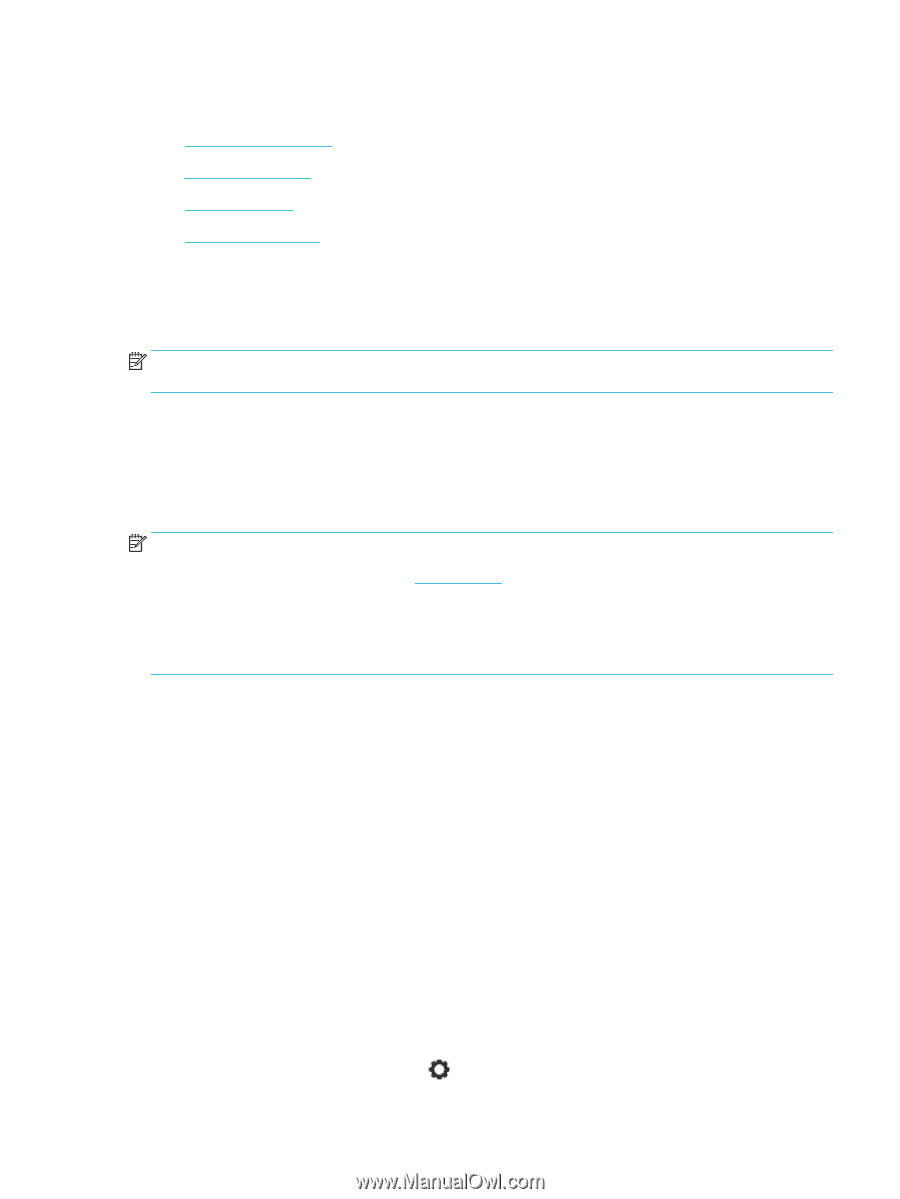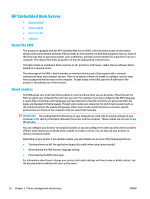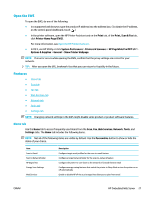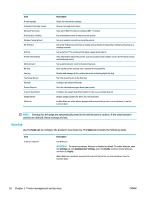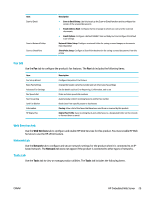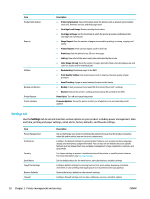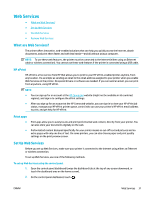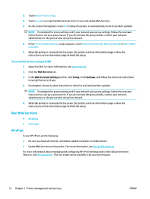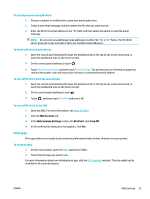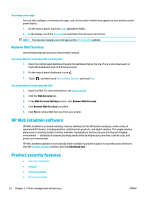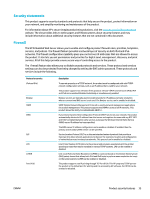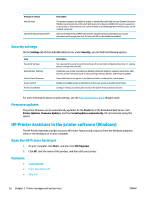HP PageWide Pro 577dw User Guide - Page 47
Web Services, What are Web Services?, HP ePrint, Print apps, Set Up Web Services
 |
View all HP PageWide Pro 577dw manuals
Add to My Manuals
Save this manual to your list of manuals |
Page 47 highlights
Web Services ● What are Web Services? ● Set Up Web Services ● Use Web Services ● Remove Web Services What are Web Services? The printer offers innovative, web-enabled solutions that can help you quickly access the Internet, obtain documents, and print them faster and with less hassle-and all without using a computer. NOTE: To use these web features, the printer must be connected to the Internet (either using an Ethernet cable or wireless connection). You cannot use these web features if the printer is connected using a USB cable. HP ePrint HP ePrint is a free service from HP that allows you to print to your HP ePrint-enabled printer anytime, from any location. It's as simple as sending an email to the email address assigned to your printer when you enable Web Services on the printer. No special drivers or software are needed. If you can send an email, you can print from anywhere, using HP ePrint. NOTE: ● You can sign up for an account at the HP Connected website (might not be available in all countries/ regions), and sign in to configure the ePrint settings. ● After you sign up for an account at the HP Connected website, you can sign in to view your HP ePrint job status, manage your HP ePrint printer queue, control who can use your printer's HP ePrint email address to print, and get help for HP ePrint. Print apps ● ● Print apps allow you to easily locate and print preformatted web content, directly from your printer. You can also store your documents digitally on the web. Preformatted content designed specifically for your printer means no cut-off text and pictures and no extra pages with only one line of text. On some printers, you can also choose paper and print quality settings on the print preview screen. Set Up Web Services Before you set up Web Services, make sure your printer is connected to the Internet using either an Ethernet or wireless connection. To set up Web Services, use one of the following methods. To set up Web Services using the control panel 1. Open the control panel dashboard (swipe the dashboard tab at the top of any screen downward, or touch the dashboard area on the home screen). 2. On the control panel dashboard, touch . ENWW Web Services 31