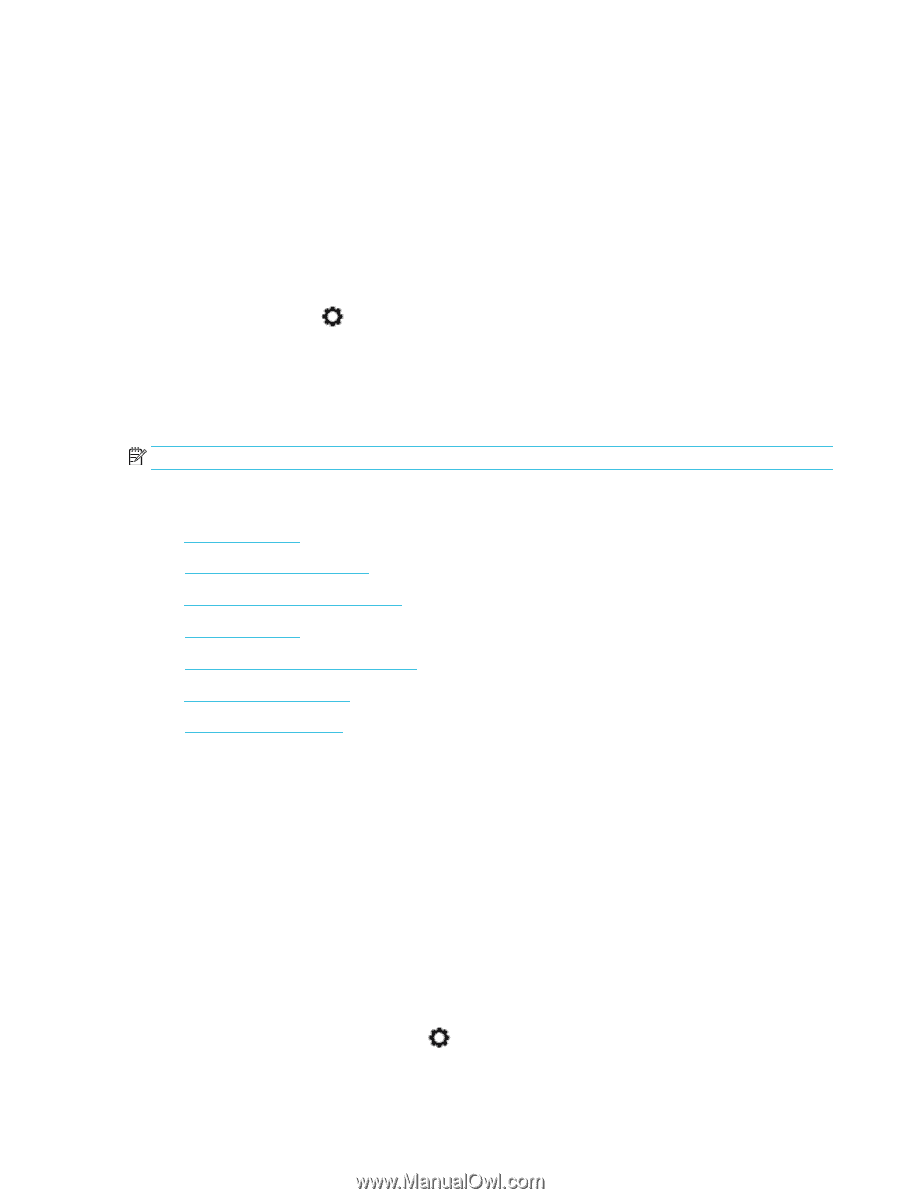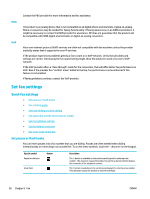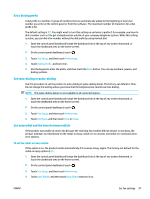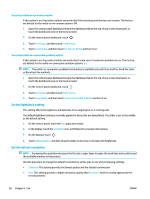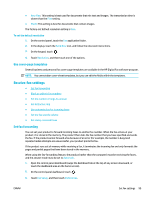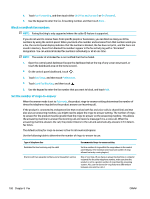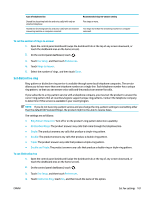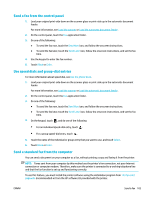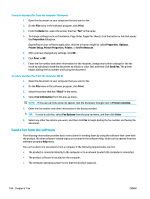HP PageWide Pro 577dw User Guide - Page 115
Use cover- templates, Receive-fax settings, Set fax forwarding
 |
View all HP PageWide Pro 577dw manuals
Add to My Manuals
Save this manual to your list of manuals |
Page 115 highlights
● Very Fine: This setting is best used for documents that mix text and images. The transmission time is slower than the Fine setting. ● Photo: This setting is best for documents that contain images. The factory-set default resolution setting is Fine. To set the default resolution 1. On the control panel, touch the Fax application folder. 2. In the display, touch the Send Now icon, and follow the onscreen instructions. 3. On the keypad, touch . 4. Touch Resolution, and then touch one of the options. Use cover-page templates Several business and personal fax cover-page templates are available in the HP Digital Fax software program. NOTE: You cannot alter cover-sheet templates, but you can edit the fields within the templates. Receive-fax settings ● Set fax forwarding ● Block or unblock fax numbers ● Set the number of rings-to-answer ● Set distinctive ring ● Use autoreduction for incoming faxes ● Set the fax sounds volume ● Set stamp-received faxes Set fax forwarding You can set your product to forward incoming faxes to another fax number. When the fax arrives at your product, it is stored in the memory. The product then dials the fax number that you have specified and sends the fax. If the product cannot forward a fax because of an error (for example, the number is busy) and repeated redial attempts are unsuccessful, your product prints the fax. If the product runs out of memory while receiving a fax, it terminates the incoming fax and only forwards the pages and partial pages that have been stored in the memory. When using the fax-forwarding feature, the product (rather than the computer) must be receiving the faxes, and the answer mode must be set to Automatic. 1. Open the control panel dashboard (swipe the dashboard tab at the top of any screen downward, or touch the dashboard area on the home screen). 2. On the control panel dashboard, touch . 3. Touch Fax Setup, and then touch Preferences. ENWW Set fax settings 99