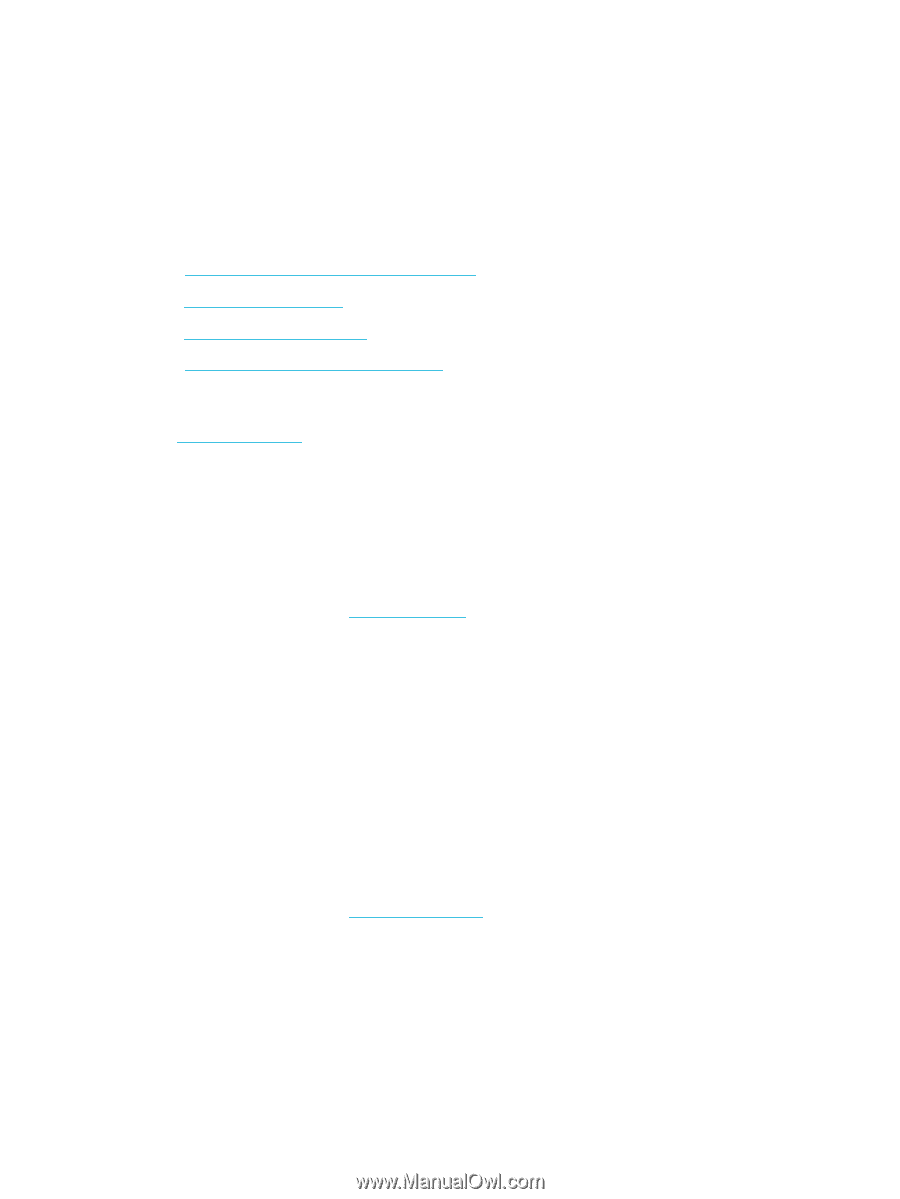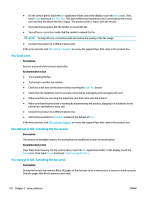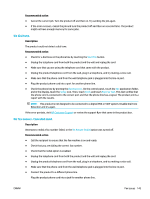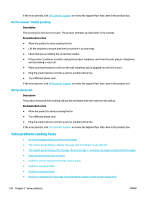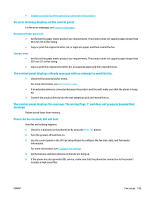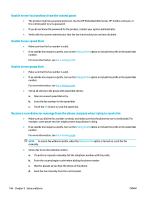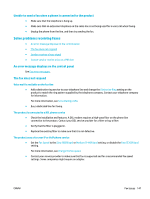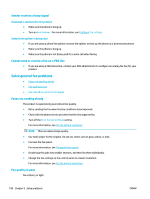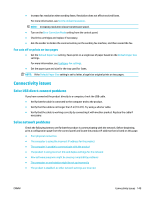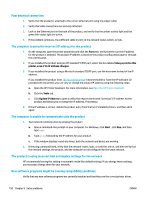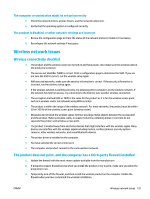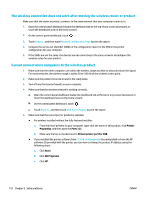HP PageWide Pro 577dw User Guide - Page 163
Unable to send a fax when a phone is connected to the product, Solve problems receiving faxes
 |
View all HP PageWide Pro 577dw manuals
Add to My Manuals
Save this manual to your list of manuals |
Page 163 highlights
Unable to send a fax when a phone is connected to the product ● Make sure that the telephone is hung up. ● Make sure that an extension telephone on the same line is not being used for a voice call when faxing. ● Unplug the phone from the line, and then try sending the fax. Solve problems receiving faxes ● An error message displays on the control panel ● The fax does not respond ● Sender receives a busy signal ● Cannot send or receive a fax on a PBX line An error message displays on the control panel See Fax error messages . The fax does not respond Voice mail is available on the fax line ● Add a distinctive ring service to your telephone line and change the Distinctive Ring setting on the product to match the ring pattern supplied by the telephone company. Contact your telephone company for information. For more information, see Set a dialing prefix. ● Buy a dedicated line for faxing. The product is connected to a DSL phone service ● Check the installation and features. A DSL modem requires a high-pass filter on the phone line connection to the product. Contact your DSL service provider for a filter or buy a filter. ● Verify that the filter is plugged in. ● Replace the existing filter to make sure that it is not defective. The product uses a fax over IP or VoIP phone service ● Set the Fax Speed to the Slow (9600 bps) or Medium (14400 bps) setting, or disable the Fast (33600 bps) setting. For more information, see Change the fax speed. ● Contact your service provider to make sure that fax is supported and for a recommended fax speed settings. Some companies might require an adapter. ENWW Fax issues 147