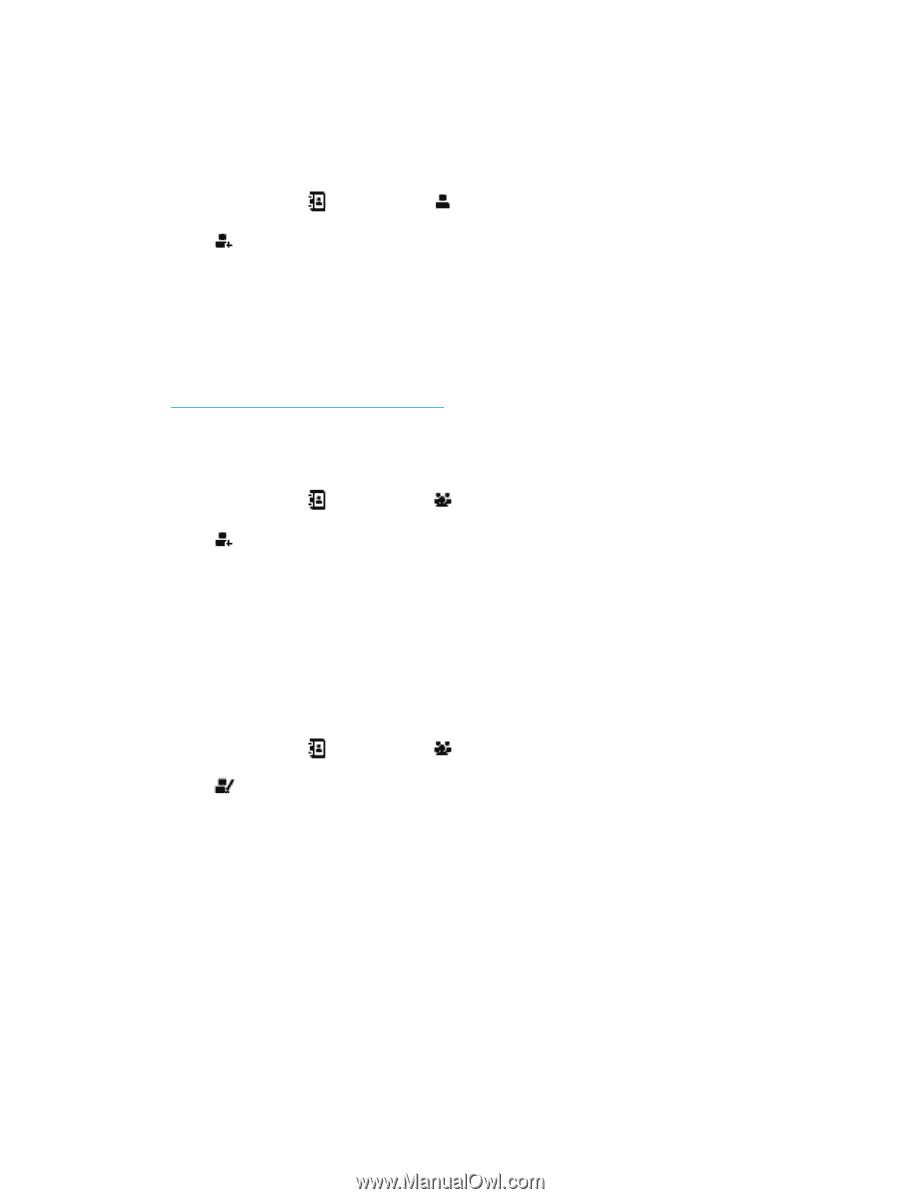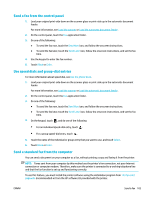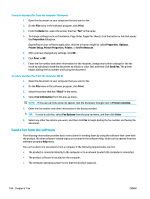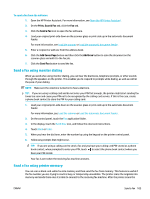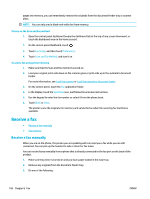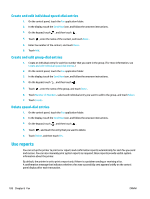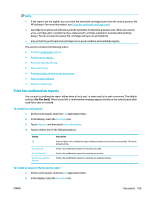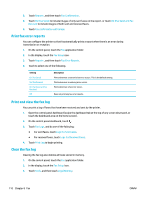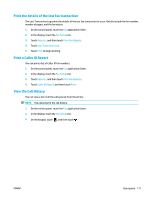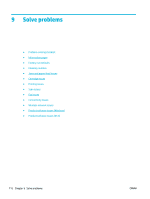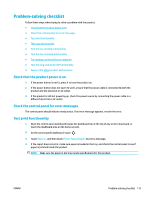HP PageWide Pro 577dw User Guide - Page 124
Create and edit individual speed-dial entries, Create and edit group-dial entries
 |
View all HP PageWide Pro 577dw manuals
Add to My Manuals
Save this manual to your list of manuals |
Page 124 highlights
Create and edit individual speed-dial entries 1. On the control panel, touch the Fax application folder. 2. In the display, touch the Send Now icon, and follow the onscreen instructions. 3. On the keypad, touch , and then touch . 4. Touch , enter the name of the contact, and touch Done . 5. Enter fax number of the contact, and touch Done . 6. Touch Add. Create and edit group-dial entries 1. Create an individual entry for each fax number that you want in the group. (For more information, see Create and edit individual speed-dial entries.) 2. On the control panel, touch the Fax application folder. 3. In the display, touch the Send Now icon, and follow the onscreen instructions. 4. On the keypad, touch , and then touch . 5. Touch , enter the name of the group, and touch Done . 6. Touch Number of Members, select each individual entry you want to add to the group, and touch Select. 7. Touch Create. Delete speed-dial entries 1. On the control panel, touch the Fax application folder. 2. In the display, touch the Send Now icon, and follow the onscreen instructions. 3. On the keypad, touch , and then touch . 4. Touch , and touch the entry that you want to delete. 5. Touch Delete, and then touch Yes. Use reports You can set up the printer to print error reports and confirmation reports automatically for each fax you send and receive. You can also manually print system reports as required; these reports provide useful system information about the printer. By default, the printer is set to print a report only if there is a problem sending or receiving a fax. A confirmation message that indicates whether a fax was successfully sent appears briefly on the control panel display after each transaction. 108 Chapter 8 Fax ENWW