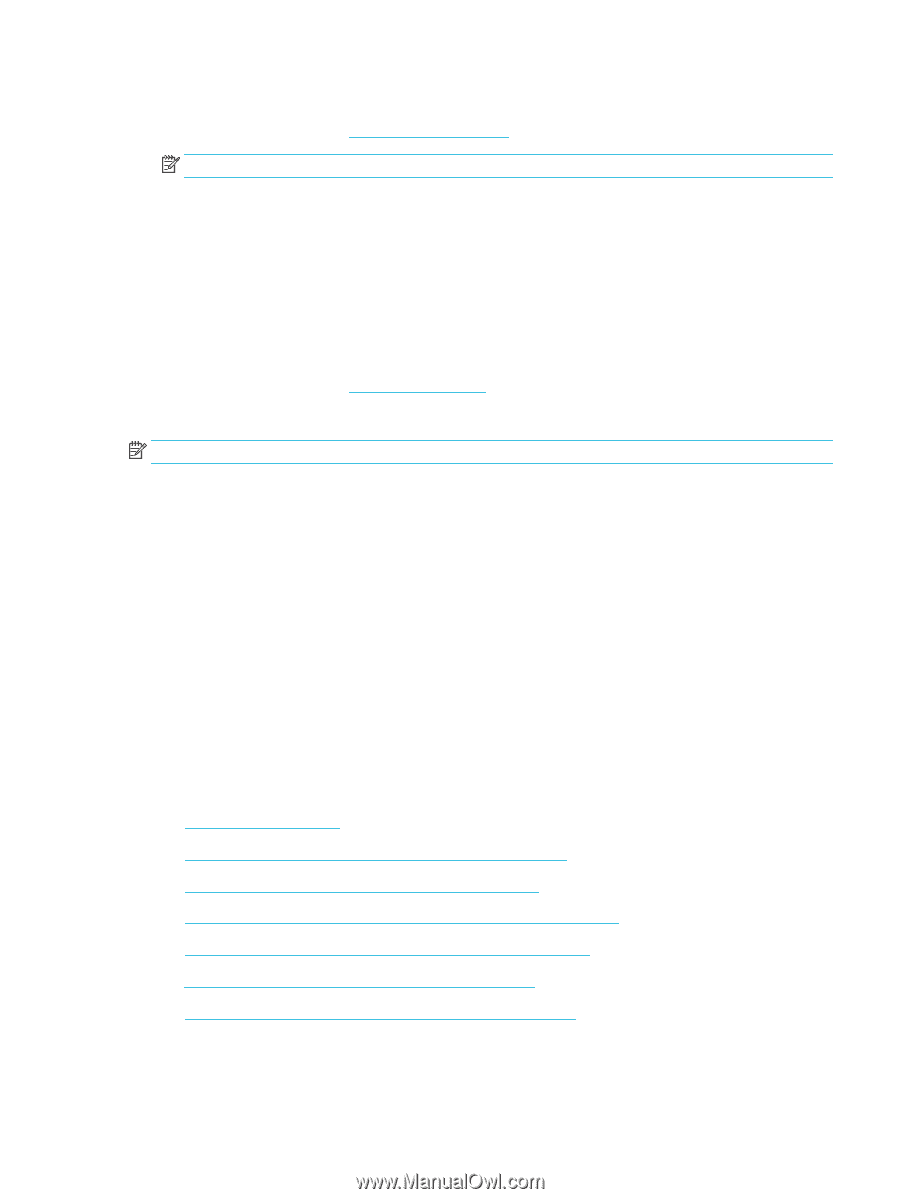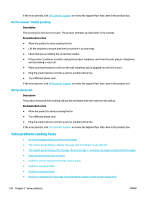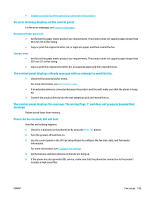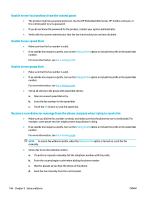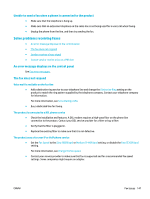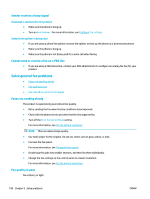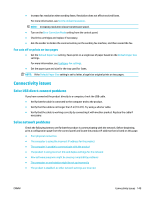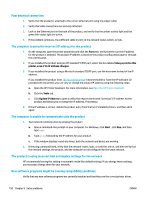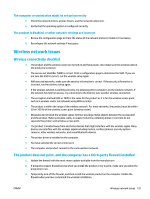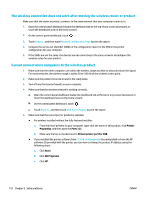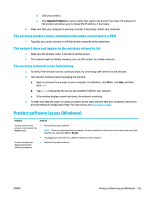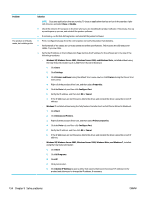HP PageWide Pro 577dw User Guide - Page 165
Fax cuts off or prints on two s, Connectivity issues, Solve USB direct-connect problems
 |
View all HP PageWide Pro 577dw manuals
Add to My Manuals
Save this manual to your list of manuals |
Page 165 highlights
● Increase fax resolution when sending faxes. Resolution does not affect received faxes. For more information, see Set the default resolution. NOTE: Increasing resolution slows transmission speed. ● Turn on the Error Correction Mode setting from the control panel. ● Check the cartridges and replace if necessary. ● Ask the sender to darken the contrast setting on the sending fax machine, and then resend the fax. Fax cuts off or prints on two pages ● Set the Default Paper Size setting. Faxes print on a single size of paper based on the Default Paper Size settings. For more information, see Configure fax settings. ● Set the paper type and size for the tray used for faxes. NOTE: If the Default Paper Size setting is set to letter, a legal size original prints on two pages. Connectivity issues Solve USB direct-connect problems If you have connected the product directly to a computer, check the USB cable. ● Verify that the cable is connected to the computer and to the product. ● Verify that the cable is not longer than 5 m (16.4 ft). Try using a shorter cable. ● Verify that the cable is working correctly by connecting it with another product. Replace the cable if necessary. Solve network problems Check the following items to verify that the product is communicating with the network. Before beginning, print a configuration page from the control panel and locate the product IP address that is listed on this page. ● Poor physical connection ● The computer is using the incorrect IP address for the product ● The computer is unable to communicate with the product ● The product is using incorrect link and duplex settings for the network ● New software programs might be causing compatibility problems ● The computer or workstation might be set up incorrectly ● The product is disabled, or other network settings are incorrect ENWW Connectivity issues 149