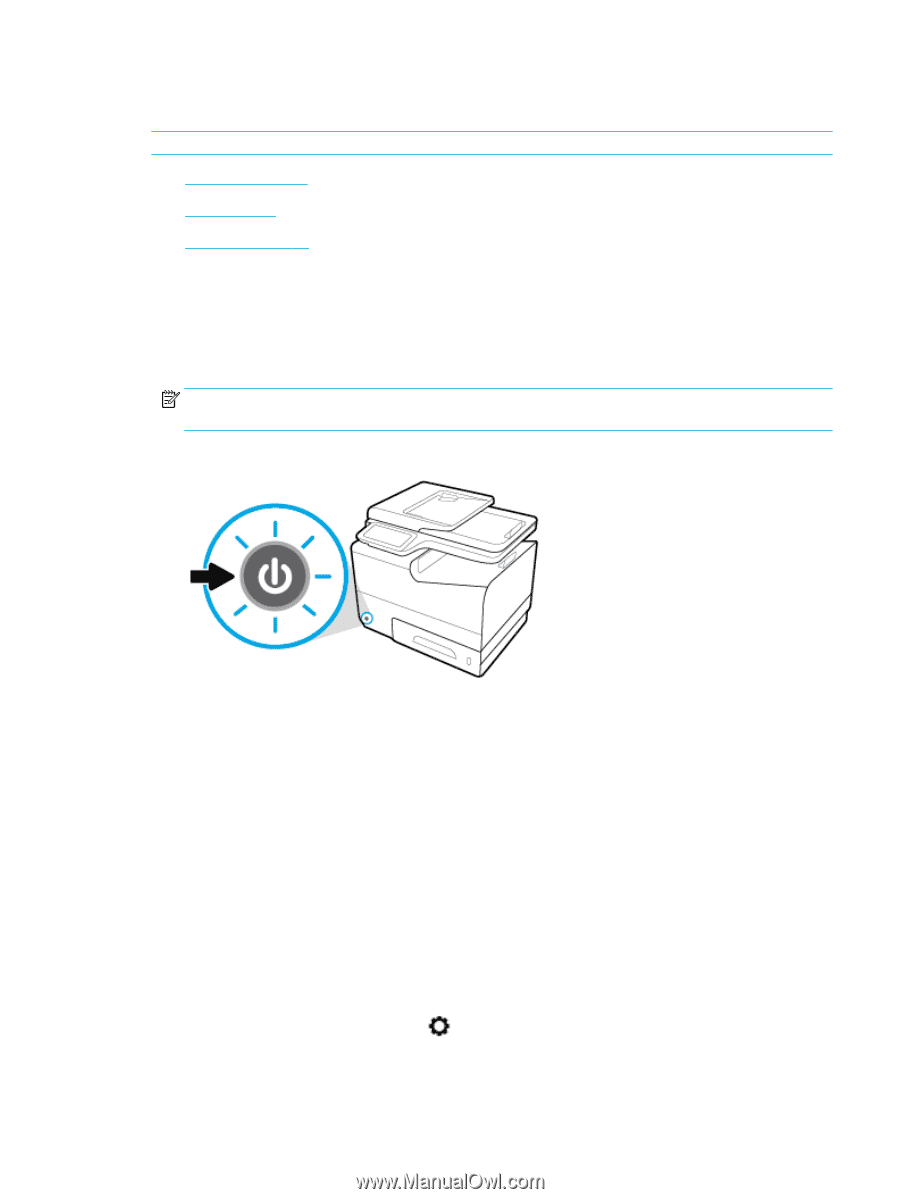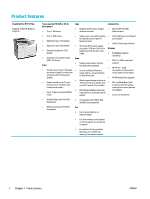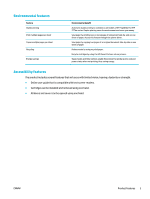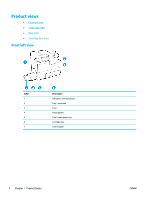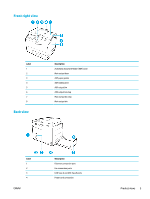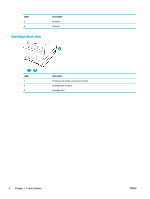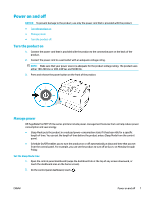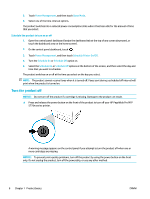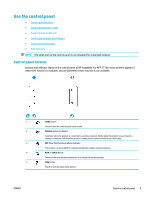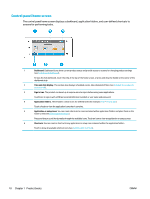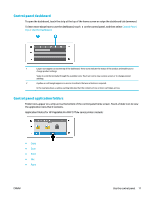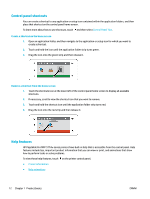HP PageWide Pro 577dw User Guide - Page 23
Power on and off, Turn the product on, Manage power, NOTICE, Set the Sleep Mode time
 |
View all HP PageWide Pro 577dw manuals
Add to My Manuals
Save this manual to your list of manuals |
Page 23 highlights
Power on and off NOTICE: To prevent damage to the product, use only the power cord that is provided with the product. ● Turn the product on ● Manage power ● Turn the product off Turn the product on 1. Connect the power cord that is provided with the product to the connection port on the back of the product. 2. Connect the power cord to a wall outlet with an adequate voltage rating. NOTE: Make sure that your power source is adequate for the product voltage rating. The product uses either 100-240 Vac or 200-240 Vac and 50/60 Hz. 3. Press and release the power button on the front of the product. Manage power HP PageWide Pro MFP 577dw series printers include power-management features that can help reduce power consumption and save energy. ● Sleep Mode puts the product in a reduced power-consumption state if it has been idle for a specific length of time. You can set the length of time before the product enters Sleep Mode from the control panel. ● Schedule On/Off enables you to turn the product on or off automatically at days and time that you set from the control panel. For example, you can set the product to turn off at 6 p.m. on Monday through Friday. Set the Sleep Mode time 1. Open the control panel dashboard (swipe the dashboard tab at the top of any screen downward, or touch the dashboard area on the home screen). 2. On the control panel dashboard, touch . ENWW Power on and off 7