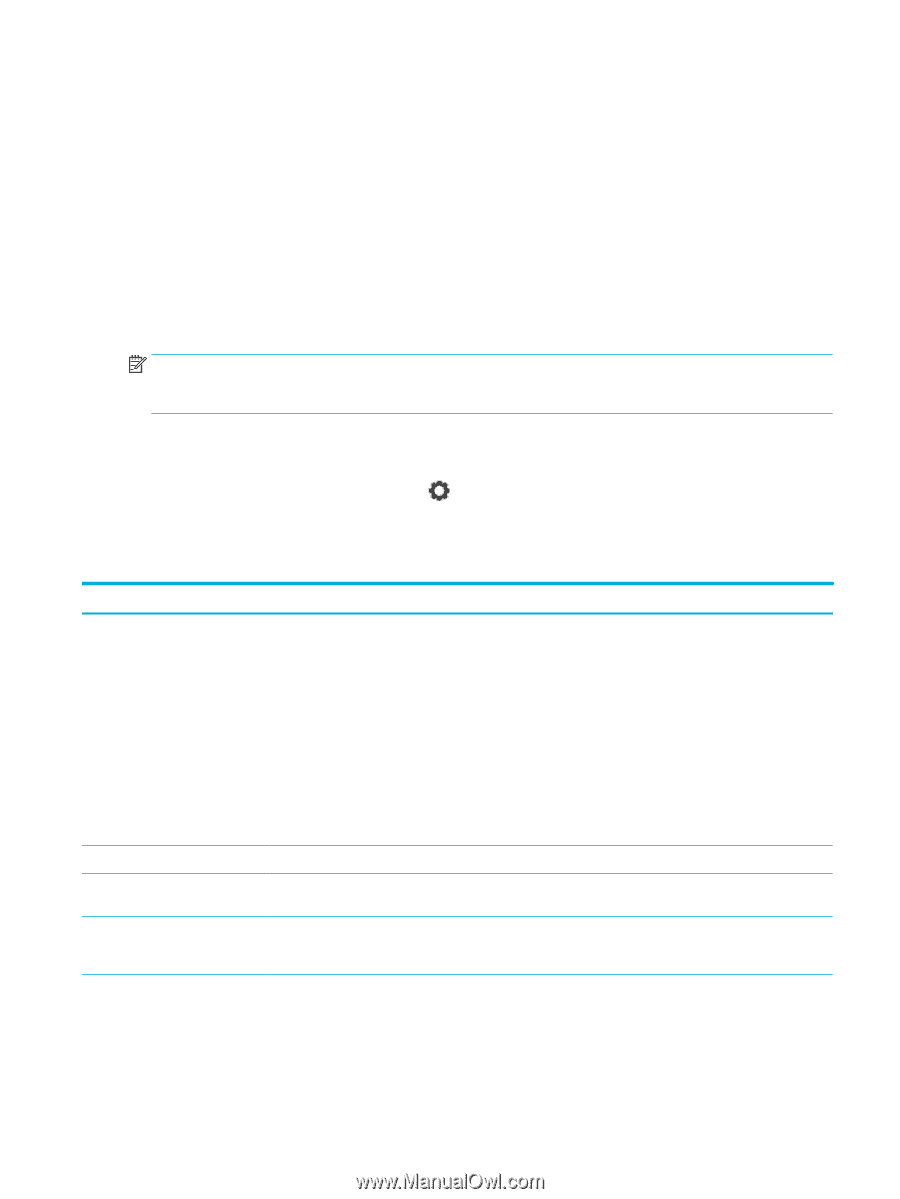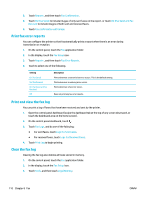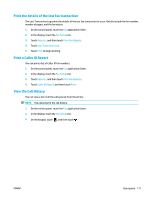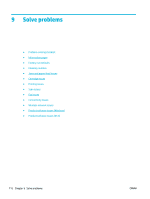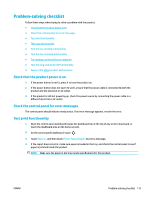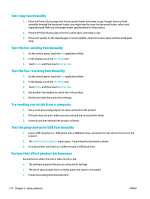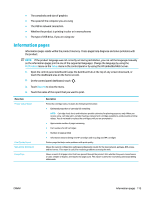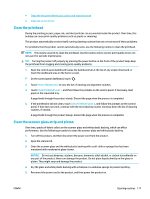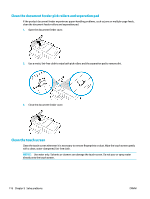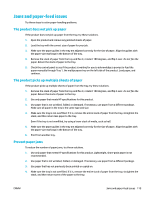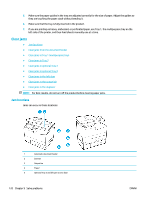HP PageWide Pro 577dw User Guide - Page 131
Information s
 |
View all HP PageWide Pro 577dw manuals
Add to My Manuals
Save this manual to your list of manuals |
Page 131 highlights
● The complexity and size of graphics ● The speed of the computer you are using ● The USB or network connection ● Whether the product is printing in color or in monochrome ● The type of USB drive, if you are using one Information pages Information pages reside within the product memory. These pages help diagnose and solve problems with the product. NOTE: If the product language was not correctly set during installation, you can set the language manually so the information pages print in one of the supported languages. Change the language by using the Preferences menu on the Setup menu in the control panel or by using the HP Embedded Web Server. 1. Open the control panel dashboard (swipe the dashboard tab at the top of any screen downward, or touch the dashboard area on the home screen). 2. On the control panel dashboard, touch . 3. Touch Reports to view the menu. 4. Touch the name of the report that you want to print. Menu Item Printer Status Report Print Quality Report Web Access Test Report Usage Page Description Prints the cartridge status. Includes the following information: ● Estimated proportion of cartridge life remaining NOTE: Cartridge-level alerts and indicators provide estimates for planning purposes only. When you receive a low-cartridge alert, consider having a replacement cartridge available to avoid possible printing delays. You do not need to replace the cartridges until you are prompted to. ● Approximate number of pages remaining ● Part numbers for HP cartridges ● Number of pages printed ● Information about ordering new HP cartridges and recycling used HP cartridges Prints a page that helps solve problems with print quality Shows the current configuration settings and diagnostic results for the local network, gateway, DNS, proxy, and test server. This report is useful for resolving problems accessing the web. Shows a count of all paper sizes that have passed through the product; lists whether they were monochrome or color, simplex or duplex, and reports the page count. This report is useful for reconciling contractual billing statements. ENWW Information pages 115