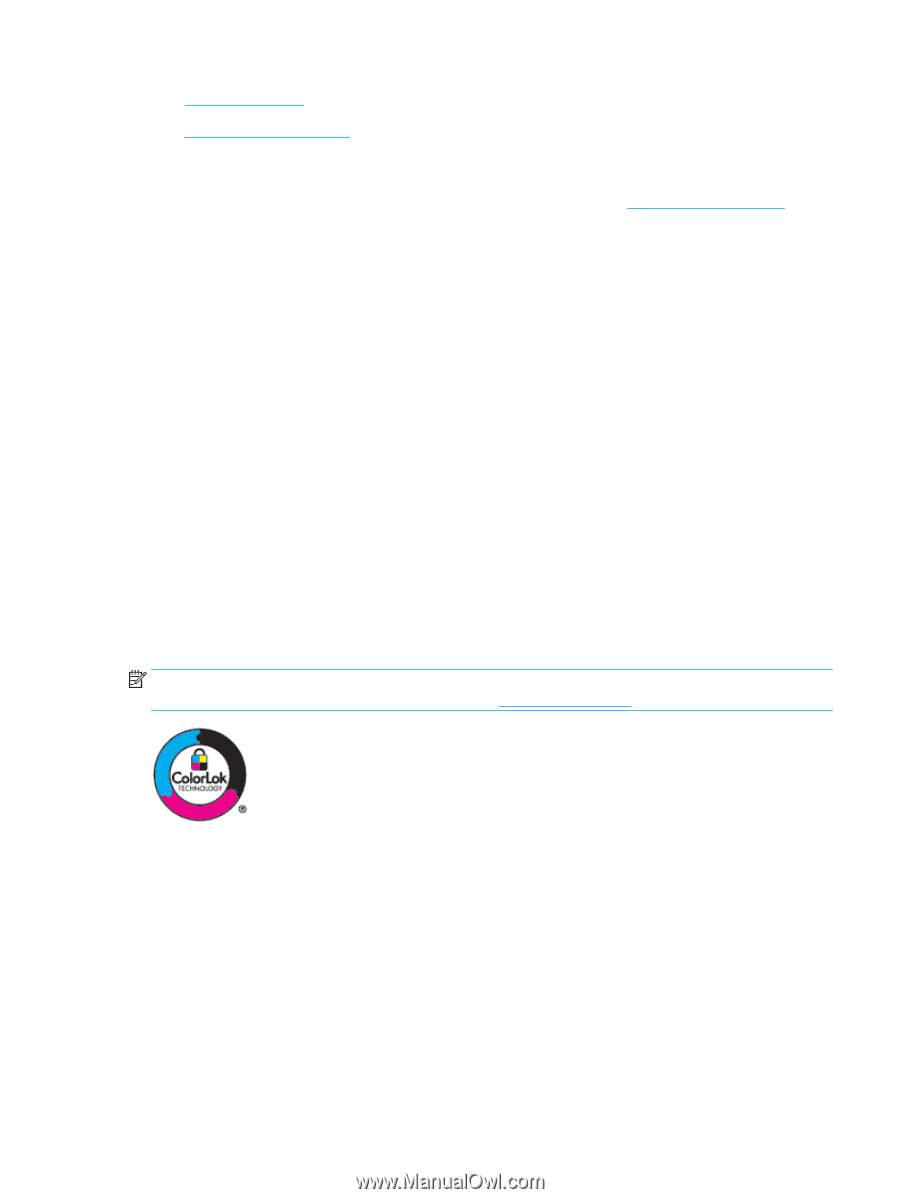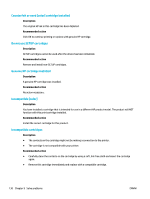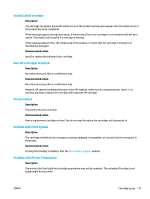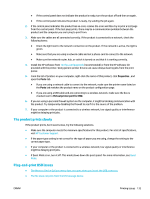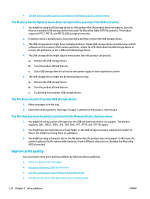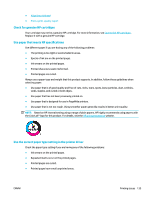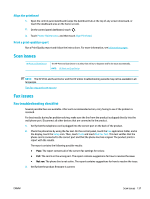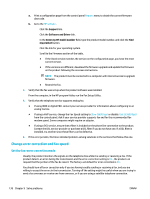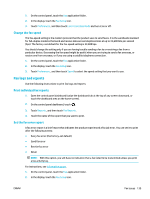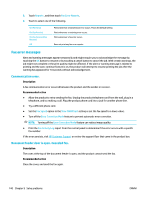HP PageWide Pro 577dw User Guide - Page 151
Check for genuine HP cartridges, Use paper that meets HP specifications
 |
View all HP PageWide Pro 577dw manuals
Add to My Manuals
Save this manual to your list of manuals |
Page 151 highlights
● Align the printhead ● Print a print-quality report Check for genuine HP cartridges Your cartridge may not be a genuine HP cartridge. For more information, see Counterfeit HP cartridges. Replace it with a genuine HP cartridge. Use paper that meets HP specifications Use different paper if you are having any of the following problems: ● The printing is too light or seems faded in areas. ● Specks of ink are on the printed pages. ● Ink smears on the printed pages. ● Printed characters seem misformed. ● Printed pages are curled. Always use a paper type and weight that this product supports. In addition, follow these guidelines when selecting paper: ● Use paper that is of good quality and free of cuts, nicks, tears, spots, loose particles, dust, wrinkles, voids, staples, and curled or bent edges. ● Use paper that has not been previously printed on. ● Use paper that is designed for use in PageWide printers. ● Use paper that is not too rough. Using smoother paper generally results in better print quality. NOTE: Based on HP internal testing using a range of plain papers, HP highly recommends using papers with the ColorLok® logo for this product. For details, visit the HP print permanence website. Use the correct paper type setting in the printer driver Check the paper type setting if you are having any of the following problems: ● Ink smears on the printed pages. ● Repeated marks occur on the printed pages. ● Printed pages are curled. ● Printed pages have small unprinted areas. ENWW Printing issues 135