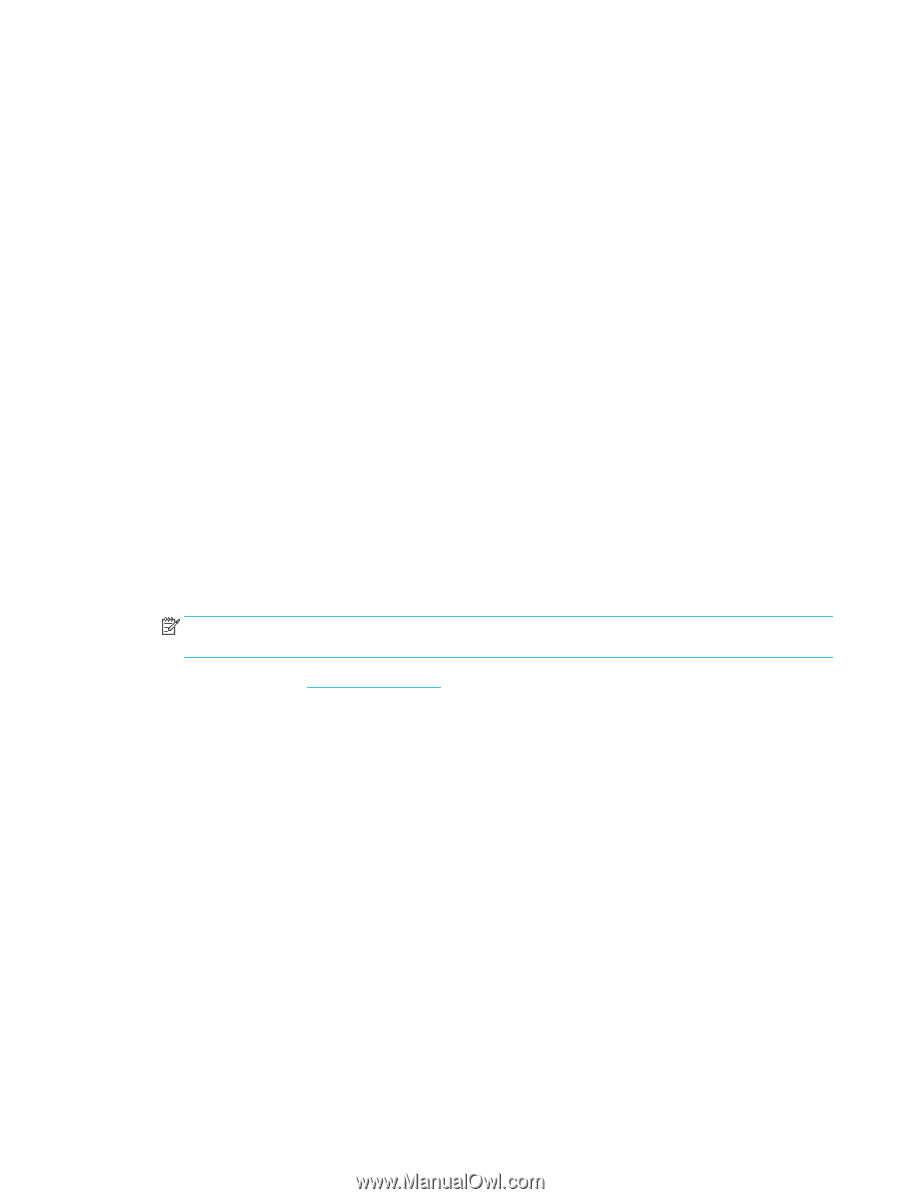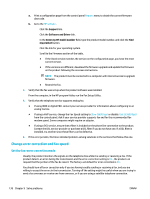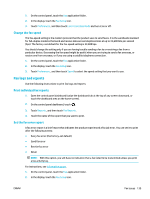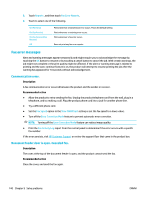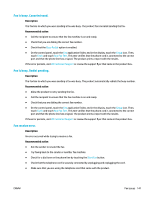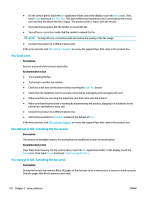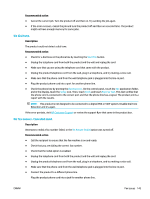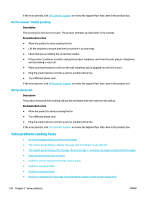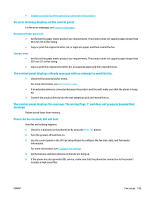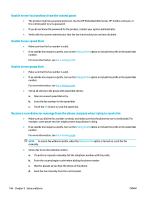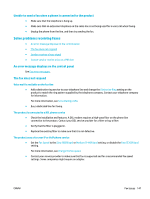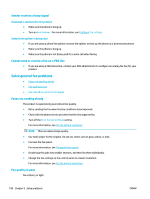HP PageWide Pro 577dw User Guide - Page 159
No dial tone., No fax answer. Canceled send., Recommended action, Description
 |
View all HP PageWide Pro 577dw manuals
Add to My Manuals
Save this manual to your list of manuals |
Page 159 highlights
Recommended action ● Cancel the current job. Turn the product off and then on. Try sending the job again. ● If the error reoccurs, cancel the job and turn the product off and then on a second time. The product might not have enough memory for some jobs. No dial tone. Description The product could not detect a dial tone. Recommended action ● Check for a dial tone on the phone line by touching the Start Fax button. ● Unplug the telephone cord from both the product and the wall and replug the cord. ● Make sure that you are using the telephone cord that came with the product. ● Unplug the product telephone cord from the wall, plug in a telephone, and try making a voice call. ● Make sure that the phone cord from the wall telephone jack is plugged into the line-in port. ● Plug the product phone cord into a port for another phone line. ● Check the phone line by printing the Run Fax Test . On the control panel, touch the Fax application folder, and in the display, touch the Setup icon. Then, touch Tools and touch Run Fax Test. This test verifies that the phone cord is connected to the correct port and that the phone line has a signal. The product prints a report with the results. NOTE: This product is not designed to be connected to a digital PBX or VOIP system. Disable Dial Tone Detection and try again. If the error persists, visit HP Customer Support or review the support flyer that came in the product box. No fax answer. Canceled send. Description Attempts to redial a fax number failed, or the No Answer Redial option was turned off. Recommended action ● Call the recipient to ensure that the fax machine is on and ready. ● Check that you are dialing the correct fax number. ● Check that the redial option is enabled. ● Unplug the telephone cord from both the product and the wall and replug the cord. ● Unplug the product telephone cord from the wall, plug in a telephone, and try making a voice call. ● Make sure that the phone cord from the wall telephone jack is plugged into the line-in port. ● Connect the product to a different phone line. Plug the product phone cord into a jack for another phone line. ENWW Fax issues 143