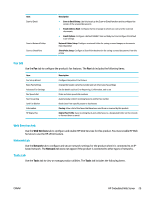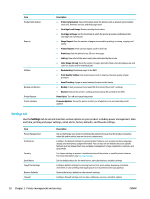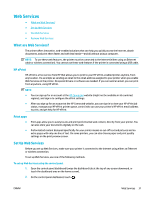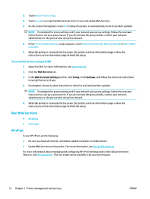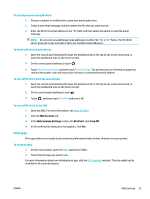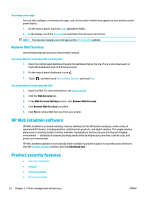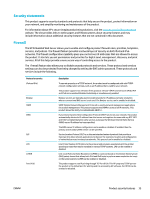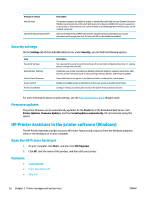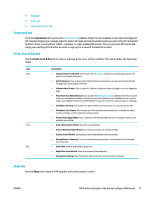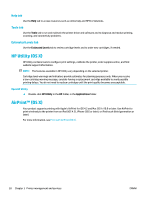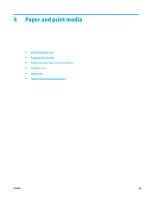HP PageWide Pro 577dw User Guide - Page 50
Remove Web Services, HP Web Jetadmin software, Product security features
 |
View all HP PageWide Pro 577dw manuals
Add to My Manuals
Save this manual to your list of manuals |
Page 50 highlights
To manage print apps You can add, configure, or remove print apps, and set the order in which they appear on your printer control panel display. 1. On the control panel, touch the Apps application folder. 2. In the display, touch the Manage icon and follow the onscreen instructions. NOTE: You can also manage your print apps at the HP Connected website. Remove Web Services Use the following instructions to remove Web Services. To remove Web Services using the control panel 1. Open the control panel dashboard (swipe the dashboard tab at the top of any screen downward, or touch the dashboard area on the home screen). 2. On the control panel dashboard, touch . 3. Touch , and then touch Remove Web Services and touch Yes. To remove Web Services using the EWS 1. Open the EWS. For more information, see Open the EWS. 2. Click the Web Services tab. 3. In the Web Services Settings section, click Remove Web Services. 4. Click Remove Web Services to confirm. 5. Click Yes to remove Web Services from your printer. HP Web Jetadmin software HP Web Jetadmin is an award-winning, industry-leading tool for efficiently managing a wide variety of networked HP devices, including printers, multifunction products, and digital senders. This single solution allows you to remotely install, monitor, maintain, troubleshoot, and secure your printing and imaging environment - ultimately increasing business productivity by helping you save time, control costs, and protect your investment. HP Web Jetadmin updates are periodically made available to provide support for specific product features. Visit the HP Web Jetadmin website, and click Download now. Product security features ● Security statements ● Firewall ● Security settings ● Firmware updates 34 Chapter 3 Printer management and services ENWW