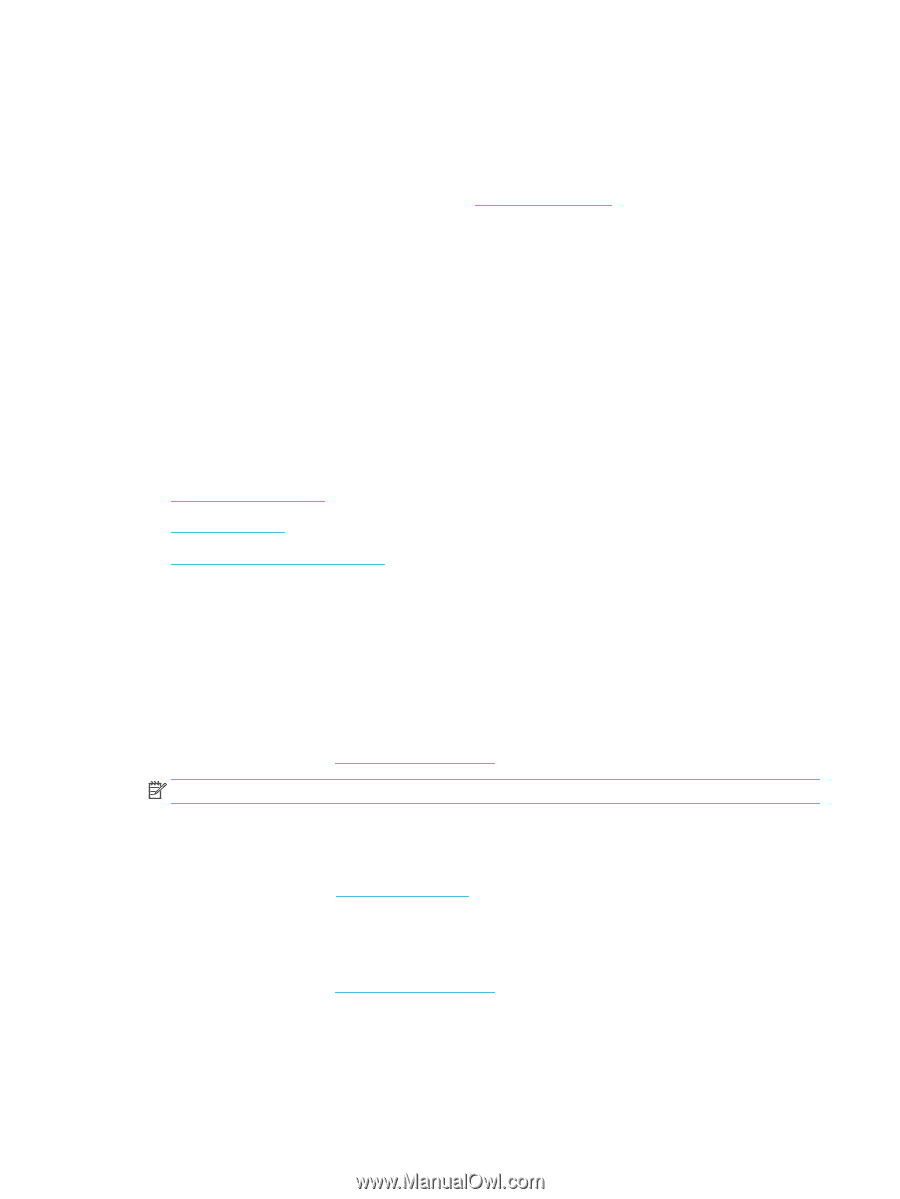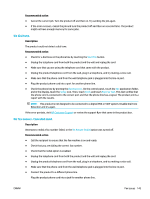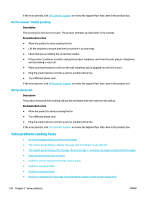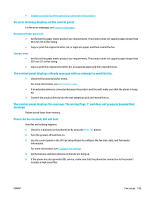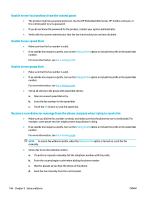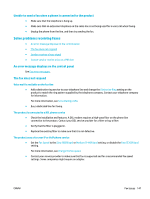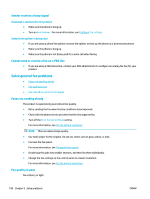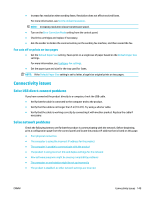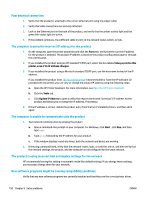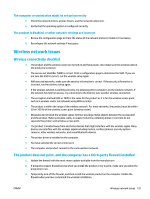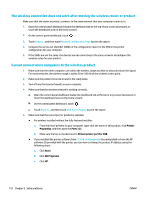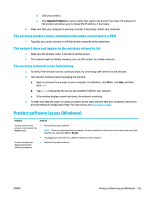HP PageWide Pro 577dw User Guide - Page 164
Sender receives a busy signal, A handset is connected to the product
 |
View all HP PageWide Pro 577dw manuals
Add to My Manuals
Save this manual to your list of manuals |
Page 164 highlights
Sender receives a busy signal A handset is connected to the product ● Make sure the phone is hung up. ● Turn on Auto Answer . For more information, see Configure fax settings. A phone line splitter is being used ● If you are using a phone line splitter, remove the splitter and set up the phone as a downstream phone. ● Make sure the phone is hung up. ● Make sure the phone is not being used for a voice call when faxing. Cannot send or receive a fax on a PBX line ● If you are using a PBX phone line, contact your PBX administrator to configure an analog fax line for your product. Solve general fax problems ● Faxes are sending slowly ● Fax quality is poor ● Fax cuts off or prints on two pages Faxes are sending slowly The product is experiencing poor phone line quality. ● Retry sending the fax when the line conditions have improved. ● Check with the phone service provider that the line supports fax. ● Turn off the Error Correction Mode setting. For more information, see Set the default resolution. NOTE: This can reduce image quality. ● Use white paper for the original. Do not use colors such as gray, yellow, or pink. ● Increase the fax speed. For more information, see Change the fax speed. ● Divide large fax jobs into smaller sections, and then fax them individually. ● Change the fax settings on the control panel to a lower resolution. For more information, see Set the default resolution. Fax quality is poor Fax is blurry or light. 148 Chapter 9 Solve problems ENWW