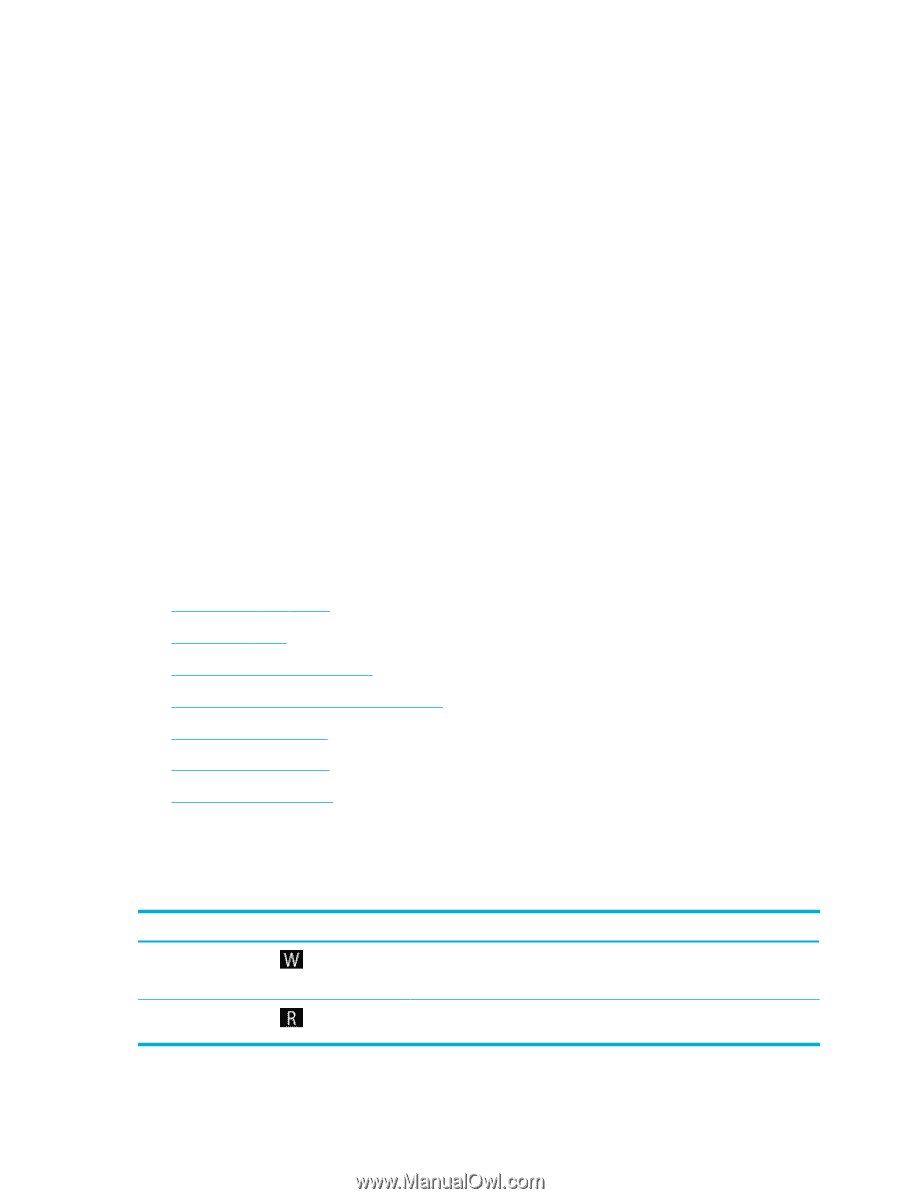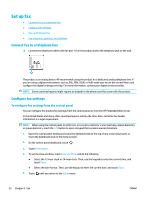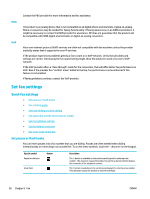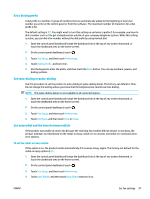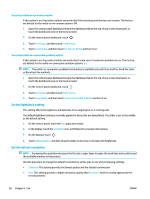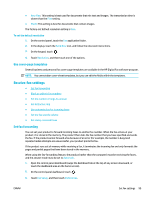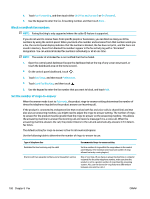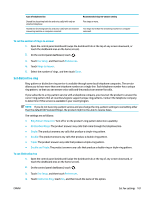HP PageWide Pro 577dw User Guide - Page 112
ISDN, VoIP, Set fax settings, Set pauses or flash hooks
 |
View all HP PageWide Pro 577dw manuals
Add to My Manuals
Save this manual to your list of manuals |
Page 112 highlights
ISDN VoIP Contact the PBX provider for more information and for assistance. The product is an analog device that is not compatible in all digital phone environments. Digital-to-analog filters or converters may be needed for faxing functionality. If faxing issues occur in an ISDN environment, it might be necessary to contact the ISDN provider for assistance. HP does not guarantee that the product will be compatible with ISDN digital environments or digital-to-analog converters. Voice over internet protocol (VoIP) services are often not compatible with fax machines unless the provider explicitly states that it supports fax over IP services. If the product experiences problems getting a fax to work on a VoIP network, verify that all cables and settings are correct. Decreasing the fax-speed setting might allow the product to send a fax over a VoIP network. If the VoIP provider offers a "Pass through" mode for the connection, that will offer better fax performance on VoIP. Also if the provider has "comfort noise" added to the line, fax performance can be enhanced if this feature is not enabled. If faxing problems continue, contact the VoIP provider. Set fax settings Send-fax settings ● Set pauses or flash hooks ● Set a dialing prefix ● Set tone-dialing or pulse-dialing ● Set autoredial and the time between redials ● Set the light/dark setting ● Set the default resolution ● Use cover-page templates Set pauses or flash hooks You can insert pauses into a fax number that you are dialing. Pauses are often needed when dialing internationally or connecting to an outside line. To access these symbols, touch the * character on the keypad. Special symbol Pause for dial tone Button Hook flash Description The W button is available on the control panel keypad for entering a fax number. This character causes the product to wait for a dial tone before dialing the remainder of the telephone number. The R button is available on the control panel keypad for entering a fax number. This character causes the product to insert a hook flash. 96 Chapter 8 Fax ENWW