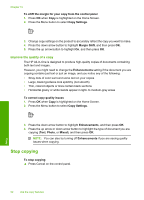HP Photosmart C5500 User Guide - Page 100
Maintain the HP All-in-One, Work with print cartridges
 |
View all HP Photosmart C5500 manuals
Add to My Manuals
Save this manual to your list of manuals |
Page 100 highlights
Maintain the HP All-in-One 12 Maintain the HP All-in-One The HP All-in-One requires little maintenance. Sometimes you might want to clean the glass and lid backing to remove surface dust and ensure that your copies and scans remain clear. You will also need to replace, align, or clean your print cartridges from time to time. This section provides instructions for keeping the HP All-in-One in top working condition. Perform these simple maintenance procedures as necessary. This section contains the following topics: • Work with print cartridges • Print a self-test report • Clean the HP All-in-One • Turn off the HP All-in-One Work with print cartridges To ensure the best print quality from the HP All-in-One, you will need to perform some simple maintenance procedures. This section provides guidelines for handling the print cartridges and instructions for replacing, aligning, and cleaning the print cartridges. This section contains the following topics: • Handle the print cartridges • Check the estimated ink levels • Replace the print cartridges • Use a photo print cartridge • Use the print cartridge protector • Remove ink from your skin and clothing • Ink-backup mode • Advanced print cartridge maintenance Work with print cartridges 97