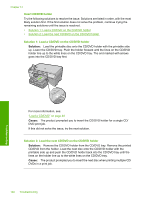HP Photosmart C5500 User Guide - Page 200
Solution 5: Check the power supply, Solution, Cause
 |
View all HP Photosmart C5500 manuals
Add to My Manuals
Save this manual to your list of manuals |
Page 200 highlights
Solution 5: Check the power supply Solution: Check the power supply. To check the power supply 1. Make sure the power cord is firmly connected to both the product and the power adapter. Plug the power cord into a power outlet, surge protector, or power strip. 1 Power connection 2 Power cord and adapter 3 Power outlet 2. Make sure the product is turned on. 3. If the product is not receiving electrical power, connect it to another power outlet. 4. Turn off the product and reset it by disconnecting the power cord. 5. Wait 5 seconds, and plug in the power cord. 6. Turn on the product. 7. Try to scan again. Cause: The product was not properly connected to a power supply or needed to be reset. If this did not solve the issue, try the next solution. Errors 197 Troubleshooting