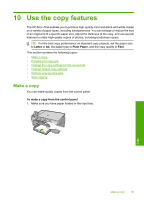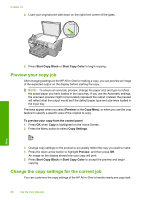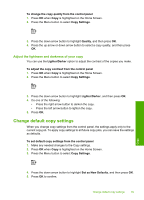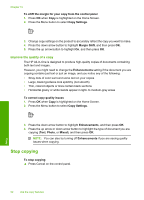HP Photosmart C5500 User Guide - Page 93
Perform special copy jobs, Resize an original to fit onto letter or A4 paper
 |
View all HP Photosmart C5500 manuals
Add to My Manuals
Save this manual to your list of manuals |
Page 93 highlights
Chapter 10 NOTE: The settings you specify here are only saved on the product. They do not adjust the settings in the software. You can save your most frequently used software settings by using the HP Photosmart software. Perform special copy jobs In addition to supporting standard copy jobs, the HP All-in-One can perform special jobs such as cropping and resizing originals. NOTE: If you want to copy a photo, use the Reprints features. In addition to making an exact copy of the original, the Reprints feature also enables to you to edit the lighting and colors before printing, as well as zoom and crop a specific area for printing. This section contains the following topics: • Resize an original to fit onto letter or A4 paper • Crop an original • Shift the left margin • Improve the quality of a copy Related topics "Use the reprint features" on page 93 Resize an original to fit onto letter or A4 paper The HP All-in-One enables you to make a different size copy than your original. For example, if you are copying a page from a small book, you can enlarge the copy so it fills the page and is easier to read. Similarly, if the original is larger than the paper you have loaded, you can reduce the copy so none of the original content is cropped. Press the down arrow button or the up arrow button to highlight one of the following, and then press OK. • Actual Size: This feature enables you to print an exact copy of the original. • Fit to Page:This feature enables you to copy an original to fit within the printable margins of a page without the risk of cropping some part of your original. NOTE: In order to resize your original without changing the proportions or cropping the edges, the HP All-in-One might leave an uneven amount of white space around the edges of the paper. • Custom 100%: This feature enables you to reduce or enlarge a copy of a document. To resize a document from the control panel 1. Press OK when Copy is highlighted on the Home Screen. 2. Press the Menu button to select Copy Settings. Copy 90 Use the copy features