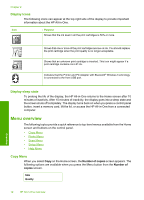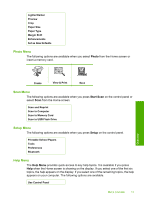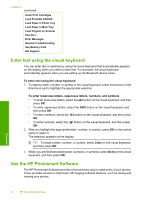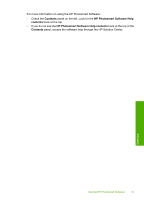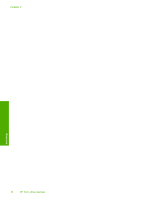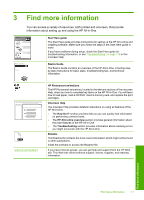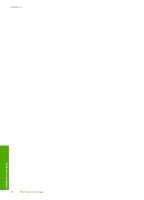HP Photosmart C5500 User Guide - Page 16
Photo Menu, Scan Menu, Setup Menu, Photo, Start Scan, Setup - how to scan
 |
View all HP Photosmart C5500 manuals
Add to My Manuals
Save this manual to your list of manuals |
Page 16 highlights
Lighter/Darker Preview Crop Paper Size Paper Type Margin Shift Enhancements Set as New Defaults Photo Menu The following options are available when you select Photo from the Home screen or insert a memory card. Overview Create View & Print Save Scan Menu The following options are available when you press Start Scan on the control panel or select Scan from the Home screen. Scan and Reprint Scan to Computer Scan to Memory Card Scan to USB Flash Drive Setup Menu The following options are available when you press Setup on the control panel. Printable School Papers Tools Preferences Bluetooth Help Menu The Help Menu provides quick access to key help topics. It is available if you press Help when the Home screen is showing on the display. If you select one of the first six topics, the help appears on the display. If you select one of the remaining topics, the help appears on your computer. The following options are available. Use Control Panel Menu overview 13