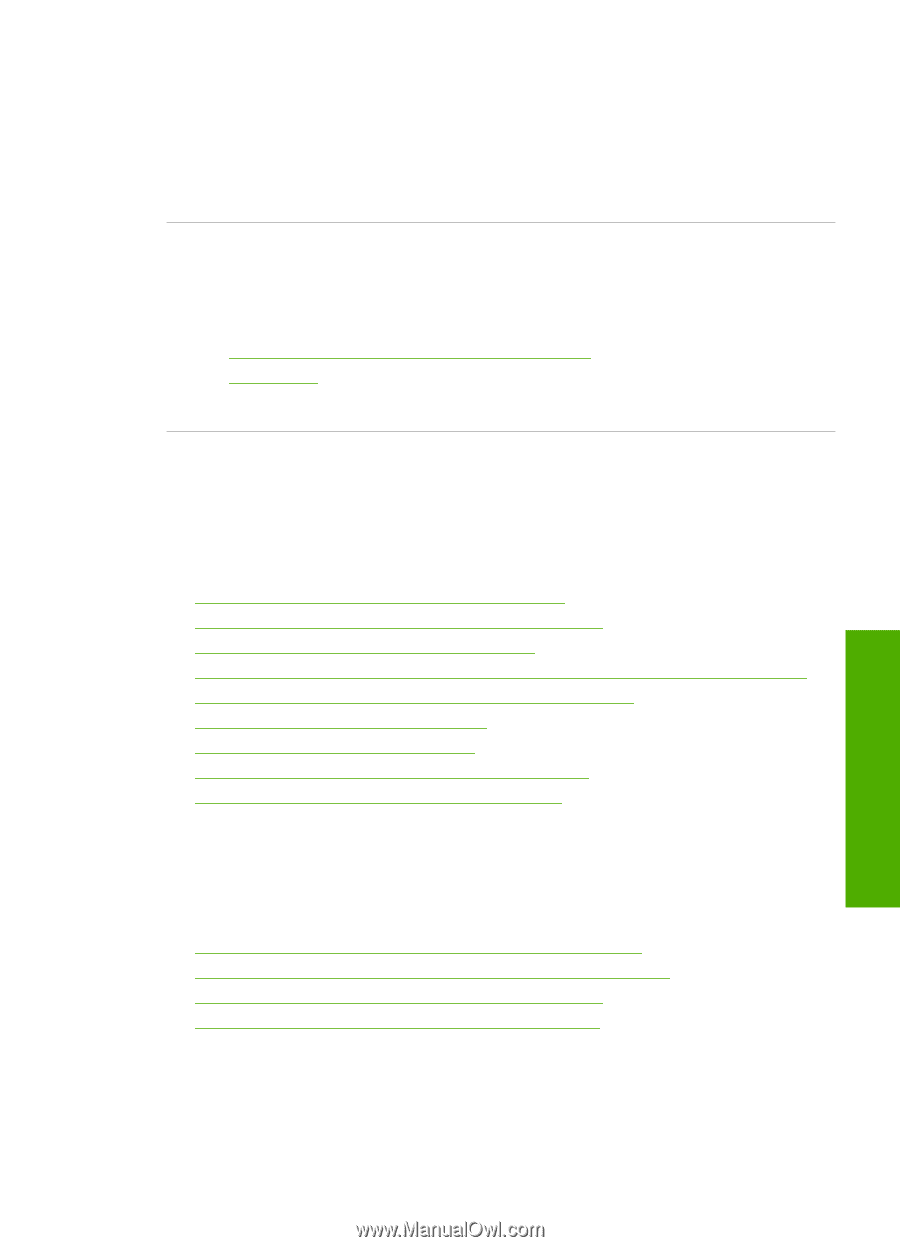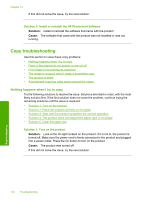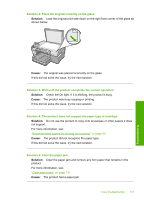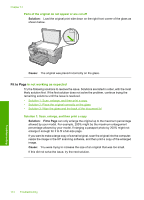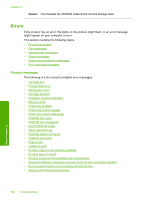HP Photosmart C5500 User Guide - Page 180
CD/DVD print troubleshooting, The product does not detect the CD/DVD holder
 |
View all HP Photosmart C5500 manuals
Add to My Manuals
Save this manual to your list of manuals |
Page 180 highlights
If you want to make a borderless copy of a very small original, scan the original into the computer, resize the image, and then print a borderless copy of the enlarged image. Cause: You were trying to make a borderless copy of a very small original. If this did not solve the issue, try the next solution. Solution 2: Use photo paper to make borderless copies Solution: Use photo paper to make borderless copies. For more information, see: • "Recommended papers for printing and copying" on page 34 • "Load paper" on page 37 Cause: You were trying to make a borderless copy without using photo paper. CD/DVD print troubleshooting Use this section to solve any problems you might encounter while printing on CD/DVD surfaces with the HP All-in-One. This section contains the following topics: • The product does not detect the CD/DVD holder • The product does not detect a CD/DVD on the holder • The product stalled while printing a CD/DVD • The image on my printed disc is cropped and there is ink on the CD/DVD holder • The product is printing on a non-printable area of my disc • The design is not centered on my disc • The ink on the CD/DVD is not drying • The product reports a CD/DVD size mismatch error • The CD/DVD holder is stuck in the storage area The product does not detect the CD/DVD holder Try the following solutions to resolve the issue. Solutions are listed in order, with the most likely solution first. If the first solution does not solve the problem, continue trying the remaining solutions until the issue is resolved. • Solution 1: Push the CD/DVD holder into the CD/DVD tray • Solution 2: Remove the CD/DVD holder from the storage area • Solution 3: Place the CD/DVD on the CD/DVD holder • Solution 4: Load the next disc on the CD/DVD holder CD/DVD print troubleshooting 177 Troubleshooting