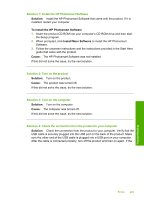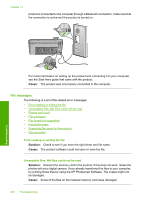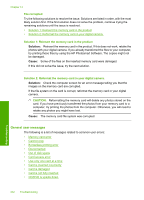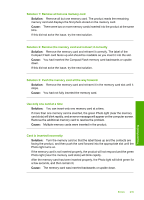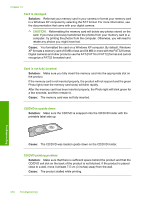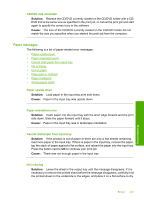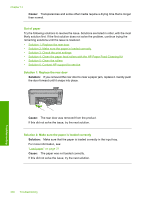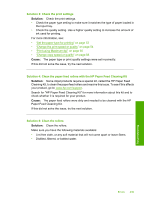HP Photosmart C5500 User Guide - Page 237
Card access error, to clear the memory. You might need to purchase more RAM. Refer to
 |
View all HP Photosmart C5500 manuals
Add to My Manuals
Save this manual to your list of manuals |
Page 237 highlights
Chapter 14 to clear the memory. You might need to purchase more RAM. Refer to the documentation that came with your computer. Cause: The computer did not have enough memory. If this did not solve the issue, try the next solution. Solution 2: Empty the Recycle Bin on your desktop Solution: Empty the Recycle Bin on your desktop. You might also need to remove files from the hard disk; for example, delete temporary files. Cause: For scanning, there must be at least 50 MB of space available on your computer's hard disk. Borderless printing error Solution: Borderless printing cannot occur with only the black print cartridge installed. Install the tri-color print cartridge. For more information, see: "Replace the print cartridges" on page 99 Cause: The product was in ink-backup mode with only the black print cartridge installed, and a borderless print job was initiated. Disconnected Solution: Make sure your product is turned on and connected to your computer. Cause: Your product was not turned on. Out of disk space Solution: Close some applications and try the task again. Cause: There was not enough available memory on your computer to perform the task. Card access error Try the following solutions to resolve the issue. Solutions are listed in order, with the most likely solution first. If the first solution does not solve the problem, continue trying the remaining solutions until the issue is resolved. • Solution 1: Remove all but one memory card • Solution 2: Remove the memory card and reinsert it correctly • Solution 3: Push the memory card all the way forward Troubleshooting 234 Troubleshooting