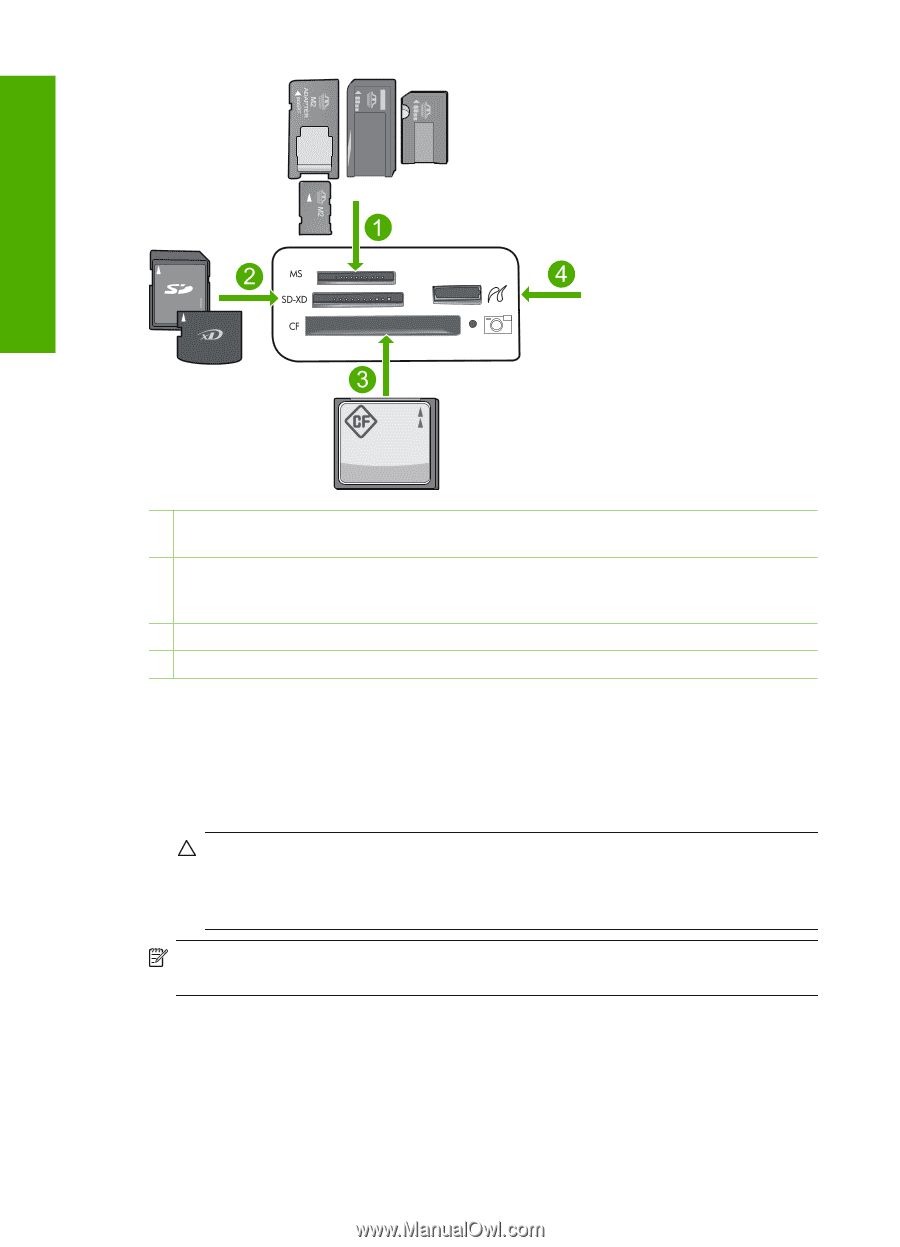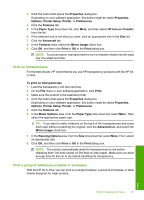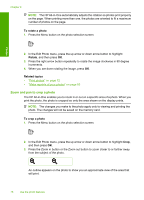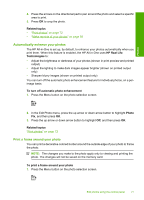HP Photosmart C5500 User Guide - Page 75
Print photos, To insert a memory card - flashing lights
 |
View all HP Photosmart C5500 manuals
Add to My Manuals
Save this manual to your list of manuals |
Page 75 highlights
Chapter 8 Photos 1 Memory Stick, Memory Stick Pro, Memory Stick Select, Memory Stick Magic Gate, Memory Stick Duo or Duo Pro (adapter optional), or Memory Stick Micro (adapter required) 2 MultiMediaCard (MMC), MMC Plus, Secure MultiMedia Card, MMC Mobile (RS-MMC; adapter required), Secure Digital (SD), Secure Digital Mini, Secure Digital High Capacity (SDHC), TransFlash MicroSD Card (adapter required), or xD-Picture card 3 CompactFlash (CF) types I and II 4 Front USB port (for storage devices) To insert a memory card 1. Make sure the product is on. 2. Insert the memory card or storage device into the appropriate slot. The memory card area has a Photo light (below the camera icon) that indicates the status of the memory card. When it is solid green, your photos are ready to be viewed. CAUTION: Do not pull out the memory card while the Photo light is flashing. A flashing light means the product is accessing the memory card. Wait until the light remains solid. Removing a memory card while it is being accessed might corrupt information on the card or damage the product or memory card. NOTE: The product only recognizes the JPG and TIF file formats on your memory card or storage device. Print photos You can print the photos on your memory card or storage device in a variety of sizes, from 10 x 15 cm (4 x 6 inch) up to the size of letter or A4 paper, including multiple smallsize photos on a single page. 72 Use the photo features