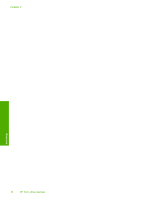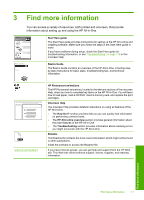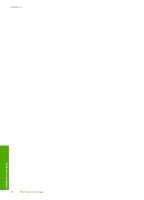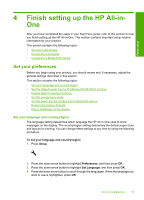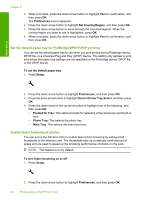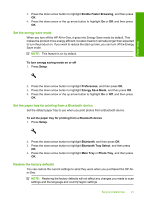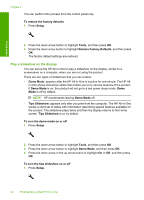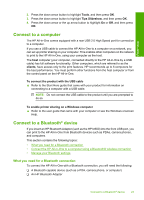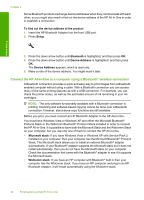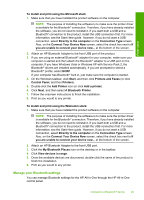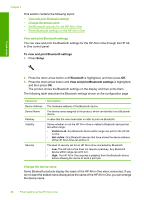HP Photosmart C5500 User Guide - Page 24
Set the energy save mode, Set the paper tray for printing from a Bluetooth device - bluetooth setup
 |
View all HP Photosmart C5500 manuals
Add to My Manuals
Save this manual to your list of manuals |
Page 24 highlights
3. Press the down arrow button to highlight Enable Faster Browsing, and then press OK. 4. Press the down arrow or the up arrow button to highlight On or Off, and then press OK. Set the energy save mode When you turn off the HP All-in-One, it goes into Energy Save mode by default. This makes the product more energy efficient, but also means it can take longer than expected to turn the product on. If you want to reduce the start-up time, you can turn off the Energy Save mode. NOTE: This feature is on by default. To turn energy saving mode on or off 1. Press Setup. Finish setup 2. Press the down arrow button to highlight Preferences, and then press OK. 3. Press the down arrow button to highlight Energy Save Mode, and then press OK. 4. Press the down arrow or the up arrow button to highlight On or Off, and then press OK. Set the paper tray for printing from a Bluetooth device Set the default paper tray to use when you print photos from a Bluetooth device. To set the paper tray for printing from a Bluetooth device 1. Press Setup. 2. Press the down arrow button to highlight Bluetooth, and then press OK. 3. Press the down arrow button to highlight Bluetooth Tray Select, and then press OK. 4. Press the down arrow button to highlight Main Tray or Photo Tray, and then press OK. Restore the factory defaults You can restore the current settings to what they were when you purchased the HP Allin-One. NOTE: Restoring the factory defaults will not affect any changes you made to scan settings and the language and country/region settings. Set your preferences 21