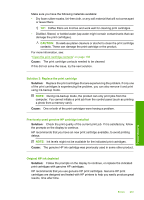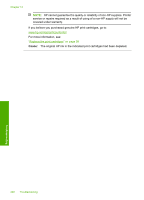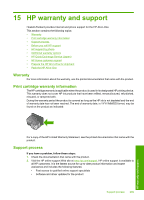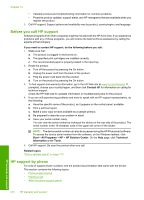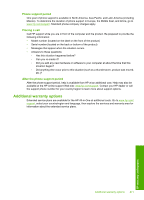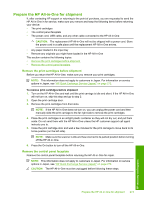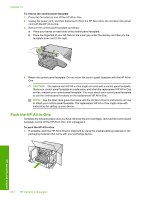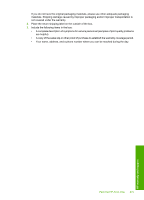HP Photosmart C5500 User Guide - Page 273
Before you call HP support, HP support by phone, HP Solution Center
 |
View all HP Photosmart C5500 manuals
Add to My Manuals
Save this manual to your list of manuals |
Page 273 highlights
Chapter 15 • Valuable product and troubleshooting information for common problems • Proactive product updates, support alerts, and HP newsgrams that are available when you register the product 3. Call HP support. Support options and availability vary by product, country/region, and language. Before you call HP support Software programs from other companies might be included with the HP All-in-One. If you experience problems with any of those programs, you will receive the best technical assistance by calling the experts at that company. If you need to contact HP support, do the following before you call: 1. Make sure that: a. The product is plugged in and turned on. b. The specified print cartridges are installed correctly. c. The recommended paper is properly loaded in the input tray. 2. Reset the product: a. Turn off the product by pressing the On button. b. Unplug the power cord from the back of the product. c. Plug the power cord back into the product. d. Turn on the product by pressing the On button. 3. To find support and warranty information, go to the HP Web site at www.hp.com/support. If prompted, choose your country/region, and then click Contact HP for information on calling for technical support. Check the HP Web site for updated information or troubleshooting tips for the product. 4. If you are still experiencing problems and need to speak with an HP support representative, do the following: a. Have the specific name of the product, as it appears on the control panel, available. b. Print a self-test report. c. Make a color copy to have available as a sample printout. d. Be prepared to describe your problem in detail. e. Have your serial number ready. You can view the serial number by looking at the sticker on the rear side of the product. The serial number is the 10-character code in the upper left corner of the sticker. NOTE: The device serial number can also be accessed using the HP Photosmart software. To access the device serial number from the software, on the Windows taskbar, click Start > All Programs > HP > HP Solution Center. On the Help page, click Technical information under Tools. 5. Call HP support. Be near the product when you call. Related topics "Print a self-test report" on page 114 HP support by phone For a list of support phone numbers, see the printed documentation that came with the device. This section contains the following topics: • Phone support period • Placing a call • After the phone support period 270 HP warranty and support HP warranty and support