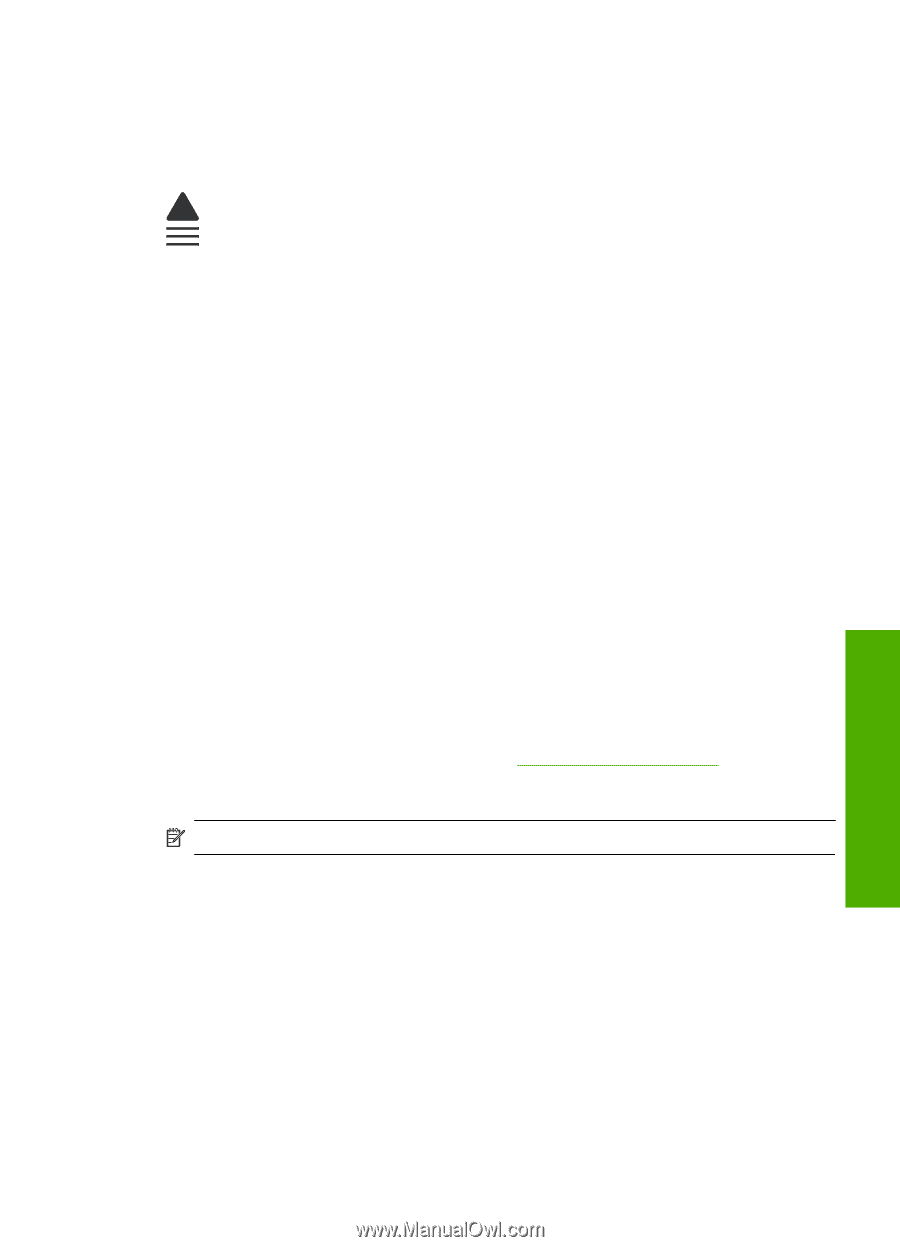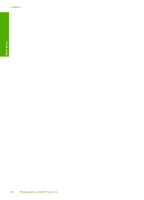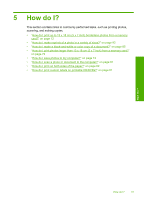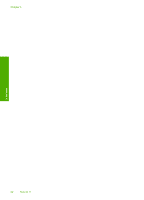HP Photosmart C5500 User Guide - Page 38
Recommended papers and media for printing only - ink smearing
 |
View all HP Photosmart C5500 manuals
Add to My Manuals
Save this manual to your list of manuals |
Page 38 highlights
fingerprints, and humidity. Your prints have a look and feel comparable to a storeprocessed photo. It is available in several sizes, including A4, 8.5 x 11 inch, 10 x 15 cm (4 x 6 inch) (with or without tabs), and 13 x 18 cm (5 x 7 inch). HP Advanced Photo Paper is marked on the nonprinting corners with the following symbol: Load originals and load paper HP Premium Inkjet Transparency Film HP Premium Inkjet Transparency Film make your color presentations vivid and even more impressive. This film is easy to use and handle and dries quickly without smudging. HP Premium Inkjet Paper HP Premium Inkjet Paper is the ultimate coated paper for high-resolution usage. A smooth, matte finish makes it ideal for your highest-quality documents. HP Bright White Inkjet Paper HP Bright White Inkjet Paper delivers high-contrast colors and sharp text. It is opaque enough for two-sided color usage with no show-through, which makes it ideal for newsletters, reports, and flyers. HP All-in-One Paper or HP Printing Paper • HP All-in-One Paper is specifically designed for HP All-in-One products. It has an extra bright blue-white shade that produces sharper text and richer colors than ordinary multifunction papers. • HP Printing Paper is a high-quality multifunction paper. It produces documents that look and feel more substantial than documents printed on standard multipurpose or copy paper. To order HP papers and other supplies, go to www.hp.com/buy/supplies. If prompted, choose your country/region, follow the prompts to select your product, and then click one of the shopping links on the page. NOTE: At this time, some portions of the HP Web site are available in English only. Recommended papers and media for printing only Certain papers are supported only when you start the print job from your computer. The following list provides information about these papers. If you want the best print quality, HP recommends using HP papers. Using paper that is too thin or too thick, paper that has a slick texture, or paper that stretches easily can cause paper jams. Using paper that has a heavy texture or does not accept ink can cause printed images to smear, bleed, or not fill in completely. Depending on your country/region, some of these papers might not be available. Choose papers for printing and copying 35