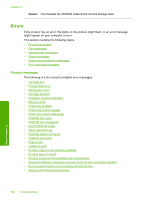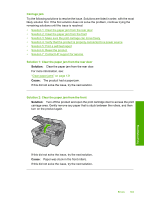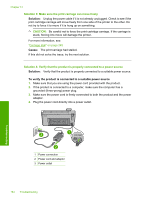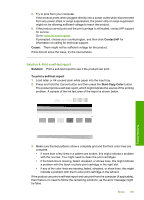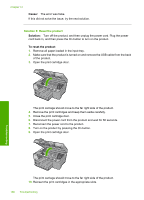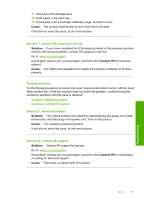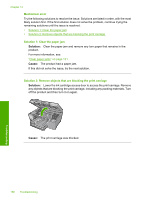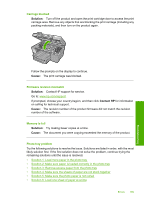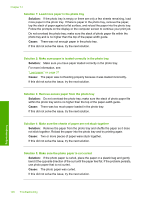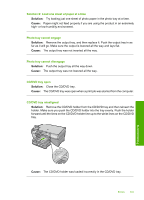HP Photosmart C5500 User Guide - Page 189
Cause, Solution, To reset the product, Solution 6: Reset the product
 |
View all HP Photosmart C5500 manuals
Add to My Manuals
Save this manual to your list of manuals |
Page 189 highlights
Chapter 14 Cause: The error was false. If this did not solve the issue, try the next solution. Solution 6: Reset the product Solution: Turn off the product, and then unplug the power cord. Plug the power cord back in, and then press the On button to turn on the product. To reset the product 1. Remove all paper loaded in the input tray. 2. Make sure that the product is turned on and remove the USB cable from the back of the product. 3. Open the print cartridge door. The print carriage should move to the far right side of the product. 4. Remove the print cartridges and keep them aside carefully. 5. Close the print cartridge door. 6. Disconnect the power cord from the product and wait for 60 seconds. 7. Reconnect the power cord to the product. 8. Turn on the product by pressing the On button. 9. Open the print cartridge door. Troubleshooting The print carriage should move to the far right side of the product. 10. Reinsert the print cartridges in the appropriate slots. 186 Troubleshooting