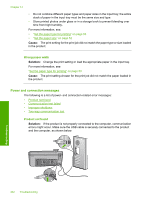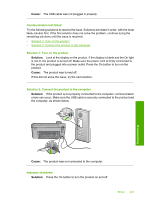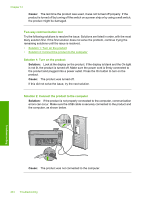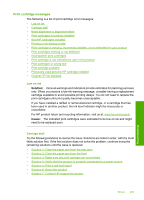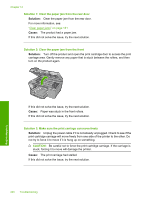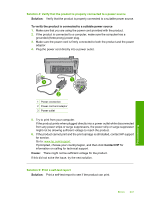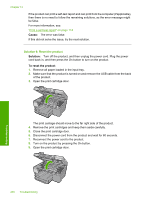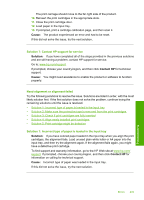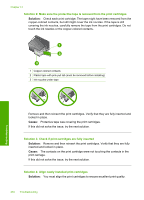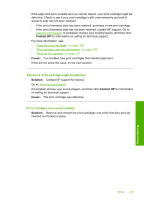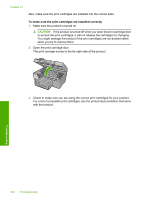HP Photosmart C5500 User Guide - Page 250
Solution 4: Verify that the product is properly connected to a power source
 |
View all HP Photosmart C5500 manuals
Add to My Manuals
Save this manual to your list of manuals |
Page 250 highlights
Solution 4: Verify that the product is properly connected to a power source Solution: Verify that the product is properly connected to a suitable power source. To verify the product is connected to a suitable power source 1. Make sure that you are using the power cord provided with the product. 2. If the product is connected to a computer, make sure the computer has a grounded (three-prong) power plug. 3. Make sure the power cord is firmly connected to both the product and the power adaptor. 4. Plug the power cord directly into a power outlet. 1 Power connection 2 Power cord and adaptor 3 Power outlet 5. Try to print from your computer. If the product prints when plugged directly into a power outlet while disconnected from any power strips or surge suppressors, the power strip or surge suppressor might not be allowing sufficient voltage to reach the product. 6. If the product cannot print and the print carriage is still stalled, contact HP support for service. Go to: www.hp.com/support. If prompted, choose your country/region, and then click Contact HP for information on calling for technical support. Cause: There might not be sufficient voltage for the product. If this did not solve the issue, try the next solution. Solution 5: Print a self-test report Solution: Print a self-test report to see if the product can print. Errors 247 Troubleshooting