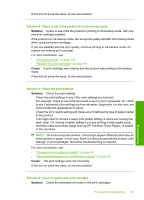HP Photosmart C5500 User Guide - Page 140
images, use HP Advanced Photo Paper., Solution 3: Make sure you are using genuine HP print cartridges
 |
View all HP Photosmart C5500 manuals
Add to My Manuals
Save this manual to your list of manuals |
Page 140 highlights
Always make sure the paper you are printing on is flat. For best results when printing images, use HP Advanced Photo Paper. Store photo media in its original packaging inside a resealable plastic bag on a flat surface in a cool, dry place. When you are ready to print, remove only the paper you plan to use immediately. When you have finished printing, return any unused photo paper to the plastic bag. This will prevent the photo paper from curling. NOTE: There is no problem with the ink supplies and replacing the print cartridges is unnecessary. For more information, see: • "Recommended papers for printing and copying" on page 34 • "Information on paper" on page 132 Cause: The wrong kind of paper was loaded in the input tray. If this did not solve the issue, try the next solution. Solution 3: Make sure you are using genuine HP print cartridges Solution: Check to see if your print cartridges are genuine HP print cartridges. HP recommends that you use genuine HP print cartridges. Genuine HP print cartridges are designed and tested with HP printers to help you easily produce great results, time after time. NOTE: HP cannot guarantee the quality or reliability of non-HP supplies. Printer service or repairs required as a result of using a non-HP supply will not be covered under warranty. If you believe you purchased genuine HP print cartridges, go to: www.hp.com/go/anticounterfeit Cause: Non-HP print cartridges were being used. If this did not solve the issue, try the next solution. Solution 4: Check the print catridges Solution: Check the estimated ink levels in the print cartridges. NOTE: Ink level warnings and indicators provide estimates for planning purposes only. When you receive a low-ink warning message, consider having a replacement cartridge available to avoid possible printing delays. You do not need to replace the print cartridges until print quality becomes unacceptable. If there is ink remaining in the print cartridges, but you are still noticing a problem, print a self-test report to determine if there is a problem with the print cartridges. If the Print quality troubleshooting 137 Troubleshooting