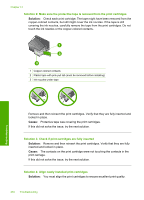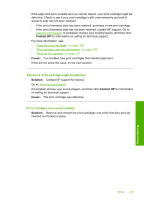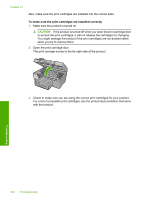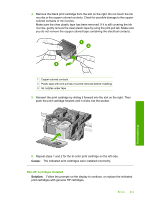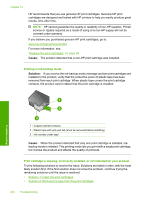HP Photosmart C5500 User Guide - Page 258
Solution 1: Insert the print cartridges, Solution 4: Contact HP support
 |
View all HP Photosmart C5500 manuals
Add to My Manuals
Save this manual to your list of manuals |
Page 258 highlights
• Solution 3: Remove and reinsert the print cartridges • Solution 4: Contact HP support Solution 1: Insert the print cartridges Solution: One or both of the print cartridges is missing. Remove and reinsert the print cartridges and verify that they are fully inserted and locked in place. If the problem persists, clean the contacts of the print cartridges. For more information, see: "Clean the print cartridge contacts" on page 108 Cause: The print cartridge was missing. If this did not solve the issue, try the next solution. Solution 2: Remove the tape from the print cartridges Solution: Check each print cartridge. The tape might have been removed from the copper-colored contacts, but still might cover the ink nozzles. If the tape is still covering the ink nozzles, carefully remove the tape from the print cartridges. Do not touch the ink nozzles or the copper-colored contacts. 1 Copper-colored contacts 2 Plastic tape with pink pull tab (must be removed before installing) 3 Ink nozzles under tape Cause: Protective tape was covering the print cartridges. If this did not solve the issue, try the next solution. Errors 255 Troubleshooting