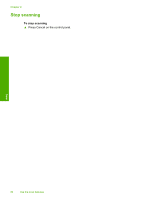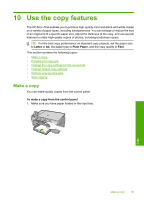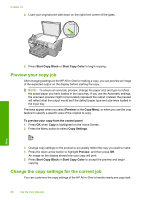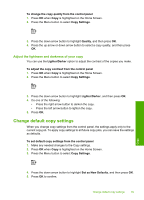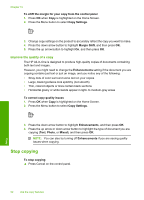HP Photosmart C5500 User Guide - Page 92
Adjust the lightness and darkness of your copy, Change default copy settings, Set as New Defaults
 |
View all HP Photosmart C5500 manuals
Add to My Manuals
Save this manual to your list of manuals |
Page 92 highlights
To change the copy quality from the control panel 1. Press OK when Copy is highlighted on the Home Screen. 2. Press the Menu button to select Copy Settings. 3. Press the down arrow button to highlight Quality, and then press OK. 4. Press the up arrow or down arrow button to select a copy quality, and then press OK. Adjust the lightness and darkness of your copy You can use the Lighter/Darker option to adjust the contrast of the copies you make. To adjust the copy contrast from the control panel 1. Press OK when Copy is highlighted on the Home Screen. 2. Press the Menu button to select Copy Settings. 3. Press the down arrow button to highlight Lighter/Darker, and then press OK. 4. Do one of the following: • Press the right arrow button to darken the copy. • Press the left arrow button to lighten the copy. 5. Press OK. Change default copy settings When you change copy settings from the control panel, the settings apply only to the current copy job. To apply copy settings to all future copy jobs, you can save the settings as defaults. To set default copy settings from the control panel 1. Make any needed changes to the Copy settings. 2. Press OK when Copy is highlighted on the Home Screen. 3. Press the Menu button to select Copy Settings. Copy 4. Press the down arrow button to highlight Set as New Defaults, and then press OK. 5. Press OK to confirm. Change default copy settings 89