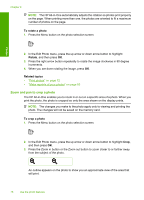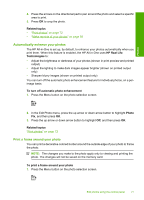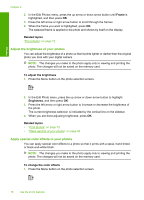HP Photosmart C5500 User Guide - Page 76
To print photos, Found, View & Print, Select All Photos & Preview, Related topics
 |
View all HP Photosmart C5500 manuals
Add to My Manuals
Save this manual to your list of manuals |
Page 76 highlights
Photos TIP: To achieve the best print quality, HP recommends using HP papers that are specifically designed for the type of project you are printing along with genuine HP ink. HP papers and HP ink are specifically designed to work well together to provide high-quality output. To print photos 1. Load photo paper in the appropriate input tray. • Load up to 13 x 18 cm (5 x 7 inch) photo paper in the photo tray. • Load full-size photo paper in the main input tray. 2. Insert a memory card into the appropriate slot on the product or connect a storage device to the front USB port. NOTE: If there are camera-selected photos on the memory device, the DPOF Found screen appears. Select Yes to print the camera-selected photos, or select No to browse through the photos on the memory device. 3. Press OK to select View & Print. 4. Press the left or right arrow button to scroll through the thumbnails of your photos. TIP: If you want to print all the photos on your card, press the Menu button and select Select All Photos & Preview. 5. When the photo you want to print is highlighted, press OK. TIP: If you want to print one copy of the photo using the default print settings, when the photo is highlighted, press Print Photos twice instead of pressing OK. 6. Press the up arrow button to increase the number of copies. You must specify at least one copy or the photo will not print. TIP: If you want to crop, rotate, or make any other changes to the photo before printing, press the Menu button. 7. (Optional) Continue left-right scrolling to add more photos to the print queue. 8. Press OK to preview the print job. 9. (Optional) Press the Menu button to change the print settings. 10. Press Print Photos. TIP: During printing, you can press OK to add more photos to the print queue. Related topics "Edit photos using the control panel" on page 75 Print photos 73