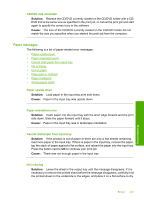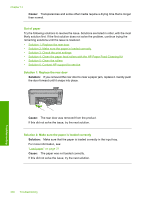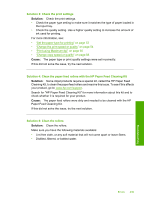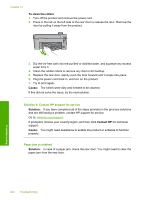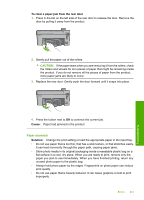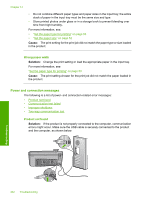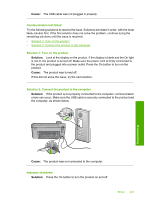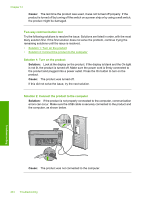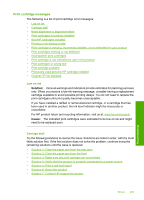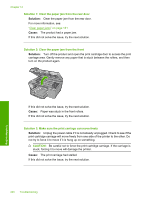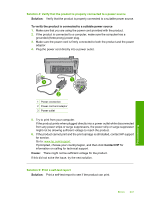HP Photosmart C5500 User Guide - Page 245
Power and connection messages, Wrong paper width, Product not found
 |
View all HP Photosmart C5500 manuals
Add to My Manuals
Save this manual to your list of manuals |
Page 245 highlights
Chapter 14 • Do not combine different paper types and paper sizes in the input tray; the entire stack of paper in the input tray must be the same size and type. • Store printed photos under glass or in a storage book to prevent bleeding over time from high humidity. For more information, see: • "Set the paper type for printing" on page 53 • "Set the paper size" on page 52 Cause: The print setting for the print job did not match the paper type or size loaded in the product. Wrong paper width Solution: Change the print setting or load the appropriate paper in the input tray. For more information, see: "Set the paper type for printing" on page 53 Cause: The print setting chosen for the print job did not match the paper loaded in the product. Power and connection messages The following is a list of power- and connection-related error messages: • Product not found • Communication test failed • Improper shutdown • Two-way communication lost Product not found Solution: If the product is not properly connected to the computer, communication errors might occur. Make sure the USB cable is securely connected to the product and the computer, as shown below. Troubleshooting 242 Troubleshooting