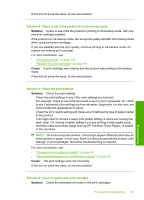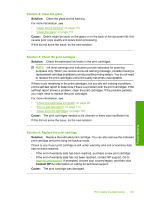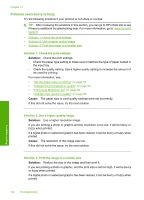HP Photosmart C5500 User Guide - Page 142
Printouts have horizontal streaks or lines, Cause, Solution, Advanced, Enabled, Maximum dpi
 |
View all HP Photosmart C5500 manuals
Add to My Manuals
Save this manual to your list of manuals |
Page 142 highlights
For more information, see: • "Recommended papers for printing and copying" on page 34 • "Information on paper" on page 132 Cause: The wrong kind of paper was loaded in the input tray. If this did not solve the issue, try the next solution. Solution 2: Use a higher print quality setting Solution: Check the quality setting. Use a higher quality setting to increase the amount of ink used for printing. NOTE: For maximum dpi resolution, go to the Advanced tab, and then select Enabled from the Maximum dpi drop-down list. For more information, see: • "Change the print speed or quality" on page 54 • "Print using Maximum dpi" on page 60 • "Change copy speed or quality" on page 88 Cause: The print quality setting was set too low. If this did not solve the issue, try the next solution. Solution 3: Rotate the image Solution: If the problem persists, use the software you installed with the product or another software application to rotate your image 180 degrees so that the light blue, gray, or brown hues in your image do not print at the bottom of the page. For more information, see: "Change the page orientation" on page 54 Cause: The photo image had odd hues printed near the bottom of the page. Printouts have horizontal streaks or lines Try the following solutions if your printout has lines, streaks, or marks on it that run across the width of the page. • Solution 1: Make sure the paper is loaded correctly • Solution 2: Use a higher print quality setting • Solution 3: If the print cartridge was dropped, wait for it to recover • Solution 4: Clean the print cartridge nozzles • Solution 5: Check the print catridges • Solution 6: Replace the print cartridge Print quality troubleshooting 139 Troubleshooting