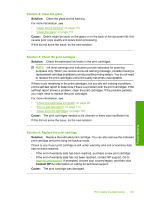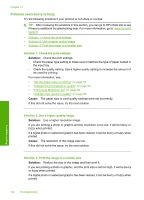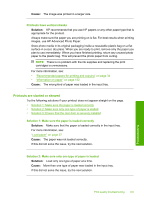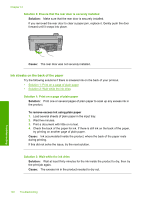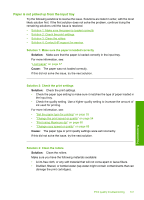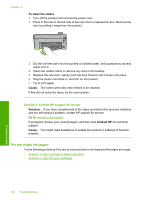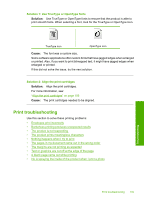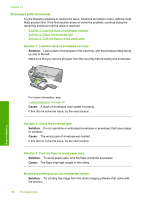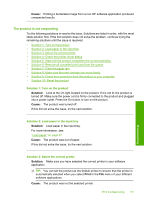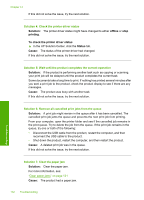HP Photosmart C5500 User Guide - Page 150
Paper is not picked up from the input tray, Solution 1: Make sure the paper is loaded correctly
 |
View all HP Photosmart C5500 manuals
Add to My Manuals
Save this manual to your list of manuals |
Page 150 highlights
Paper is not picked up from the input tray Try the following solutions to resolve the issue. Solutions are listed in order, with the most likely solution first. If the first solution does not solve the problem, continue trying the remaining solutions until the issue is resolved. • Solution 1: Make sure the paper is loaded correctly • Solution 2: Check the print settings • Solution 3: Clean the rollers • Solution 4: Contact HP support for service Solution 1: Make sure the paper is loaded correctly Solution: Make sure that the paper is loaded correctly in the input tray. For more information, see: "Load paper" on page 37 Cause: The paper was not loaded correctly. If this did not solve the issue, try the next solution. Solution 2: Check the print settings Solution: Check the print settings. • Check the paper type setting to make sure it matches the type of paper loaded in the input tray. • Check the quality setting. Use a higher quality setting to increase the amount of ink used for printing. For more information, see: • "Set the paper type for printing" on page 53 • "Change the print speed or quality" on page 54 • "Print using Maximum dpi" on page 60 • "Change copy speed or quality" on page 88 Cause: The paper type or print quality settings were set incorrectly. If this did not solve the issue, try the next solution. Solution 3: Clean the rollers Solution: Clean the rollers. Make sure you have the following materials available: • A lint-free cloth, or any soft material that will not come apart or leave fibers. • Distilled, filtered, or bottled water (tap water might contain contaminants that can damage the print cartridges). Print quality troubleshooting 147 Troubleshooting