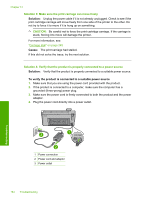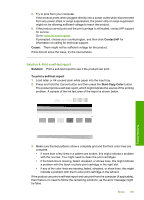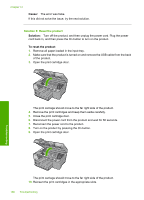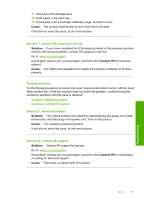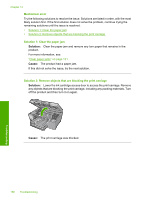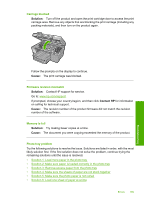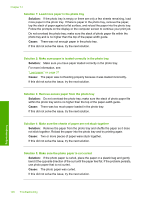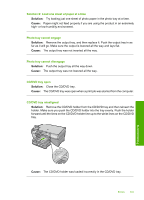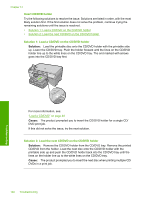HP Photosmart C5500 User Guide - Page 192
Photo tray problem, number of the software.
 |
View all HP Photosmart C5500 manuals
Add to My Manuals
Save this manual to your list of manuals |
Page 192 highlights
Carriage blocked Solution: Turn off the product and open the print cartridge door to access the print carriage area. Remove any objects that are blocking the print carriage (including any packing materials), and then turn on the product again. Follow the prompts on the display to continue. Cause: The print carriage was blocked. Firmware revision mismatch Solution: Contact HP support for service. Go to: www.hp.com/support. If prompted, choose your country/region, and then click Contact HP for information on calling for technical support. Cause: The revision number of the product firmware did not match the revision number of the software. Memory is full Solution: Try making fewer copies at a time. Cause: The document you were copying exceeded the memory of the product. Photo tray problem Try the following solutions to resolve the issue. Solutions are listed in order, with the most likely solution first. If the first solution does not solve the problem, continue trying the remaining solutions until the issue is resolved. • Solution 1: Load more paper in the photo tray • Solution 2: Make sure paper is loaded correctly in the photo tray • Solution 3: Remove excess paper from the photo tray • Solution 4: Make sure the sheets of paper are not stuck together • Solution 5: Make sure the photo paper is not curled • Solution 6: Load one sheet of paper at a time Errors 189 Troubleshooting