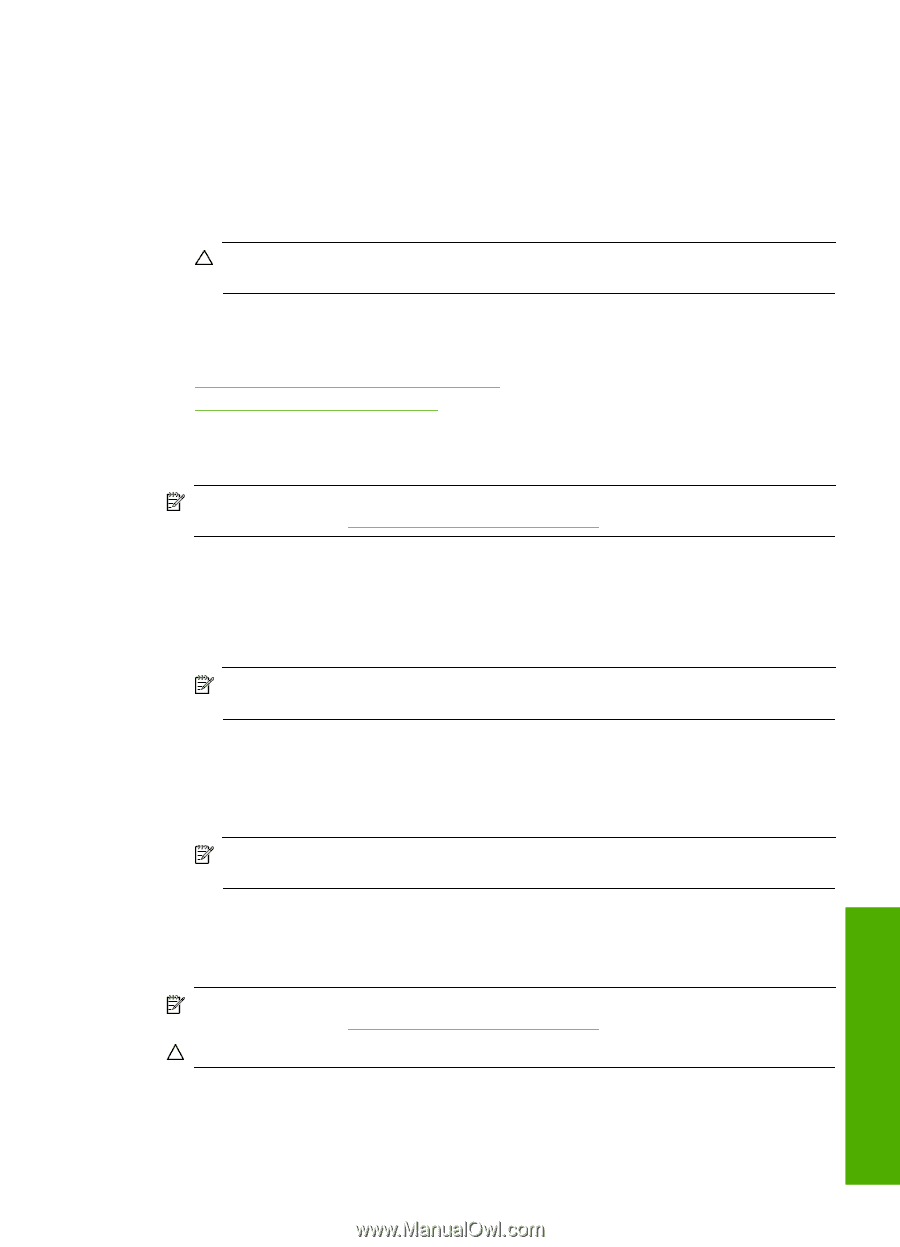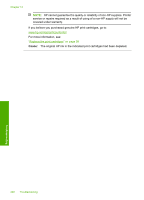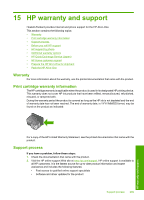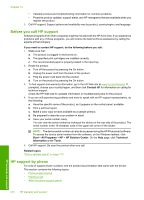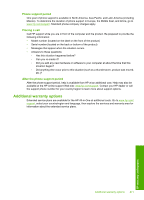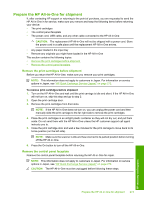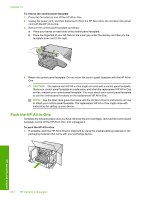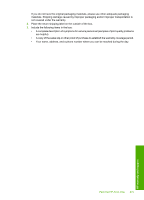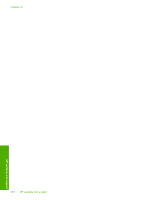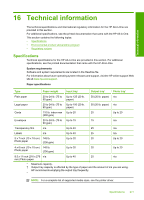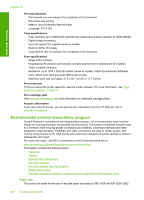HP Photosmart C5500 User Guide - Page 276
Prepare the HP All-in-One for shipment, Remove the print cartridges before shipment
 |
View all HP Photosmart C5500 manuals
Add to My Manuals
Save this manual to your list of manuals |
Page 276 highlights
Prepare the HP All-in-One for shipment If, after contacting HP support or returning to the point of purchase, you are requested to send the HP All-in-One in for service, make sure you remove and keep the following items before returning your device: • The print cartridges • The control panel faceplate • The power cord, USB cable, and any other cable connected to the HP All-in-One CAUTION: The replacement HP All-in-One will not be shipped with a power cord. Store the power cord in a safe place until the replacement HP All-in-One arrives. • Any paper loaded in the input tray • Remove any originals you might have loaded in the HP All-in-One This section contains the following topics: • Remove the print cartridges before shipment • Remove the control panel faceplate Remove the print cartridges before shipment Before you return the HP All-in-One, make sure you remove your print cartridges. NOTE: This information does not apply to customers in Japan. For information on service options in Japan, see "HP Quick Exchange Service (Japan)" on page 272. To remove print cartridges before shipment 1. Turn on the HP All-in-One and wait until the print carriage is idle and silent. If the HP All-in-One will not turn on, skip this step and go to step 2. 2. Open the print cartridge door. 3. Remove the print cartridges from their slots. NOTE: If the HP All-in-One does not turn on, you can unplug the power cord and then manually slide the print carriage to the far right side to remove the print cartridges. 4. Place the print cartridges in an airtight plastic container so they will not dry out, and put them aside. Do not send them with the HP All-in-One unless the HP customer support call agent instructs you to. 5. Close the print cartridge door and wait a few minutes for the print carriage to move back to its home position (on the left side). NOTE: Make sure the scanner is idle and has returned to its parked position before turning off the HP All-in-One. 6. Press the On button to turn off the HP All-in-One. Remove the control panel faceplate Remove the control panel faceplate before returning the HP All-in-One for repair. NOTE: This information does not apply to customers in Japan. For information on service options in Japan, see "HP Quick Exchange Service (Japan)" on page 272. CAUTION: The HP All-in-One must be unplugged before following these steps. Prepare the HP All-in-One for shipment 273 HP warranty and support