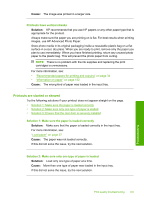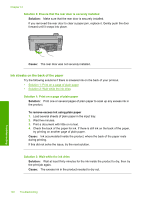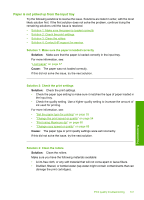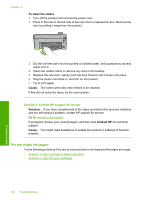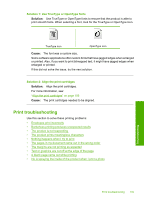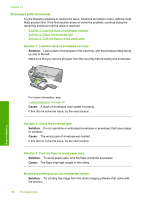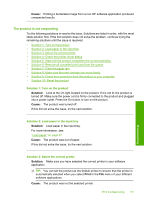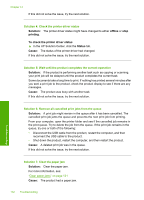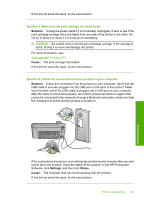HP Photosmart C5500 User Guide - Page 153
Envelopes print incorrectly, Solution 2: Check the envelope type
 |
View all HP Photosmart C5500 manuals
Add to My Manuals
Save this manual to your list of manuals |
Page 153 highlights
Chapter 14 Envelopes print incorrectly Try the following solutions to resolve the issue. Solutions are listed in order, with the most likely solution first. If the first solution does not solve the problem, continue trying the remaining solutions until the issue is resolved. • Solution 1: Load the stack of envelopes correctly • Solution 2: Check the envelope type • Solution 3: Tuck the flaps to avoid paper jams Solution 1: Load the stack of envelopes correctly Solution: Load a stack of envelopes in the input tray, with the envelope flaps facing up and to the left. Make sure that you remove all paper from the input tray before loading the envelopes. For more information, see: "Load envelopes" on page 42 Cause: A stack of envelopes was loaded incorrectly. If this did not solve the issue, try the next solution. Solution 2: Check the envelope type Solution: Do not use shiny or embossed envelopes or envelopes that have clasps or windows. Cause: The wrong type of envelope was loaded. If this did not solve the issue, try the next solution. Solution 3: Tuck the flaps to avoid paper jams Solution: To avoid paper jams, tuck the flaps inside the envelopes. Cause: The flaps might get caught in the rollers. Borderless printing produces unexpected results Solution: Try printing the image from the photo imaging software that came with the product. 150 Troubleshooting Troubleshooting