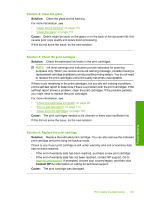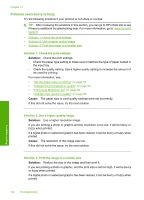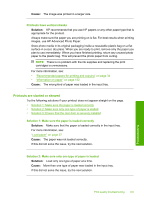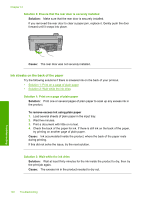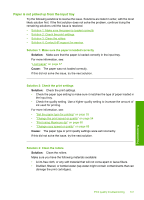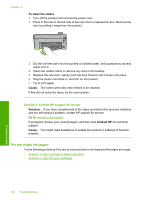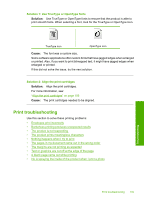HP Photosmart C5500 User Guide - Page 147
Printouts seem blurry or fuzzy, Solution 1: Check the print settings
 |
View all HP Photosmart C5500 manuals
Add to My Manuals
Save this manual to your list of manuals |
Page 147 highlights
Chapter 14 Printouts seem blurry or fuzzy Try the following solutions if your printout is not sharp or unclear. TIP: After reviewing the solutions in this section, you can go to HP's Web site to see if there is additional troubleshooting help. For more information, go to: www.hp.com/ support. • Solution 1: Check the print settings • Solution 2: Use a higher quality image • Solution 3: Print the image in a smaller size Solution 1: Check the print settings Solution: Check the print settings. • Check the paper type setting to make sure it matches the type of paper loaded in the input tray. • Check the quality setting. Use a higher quality setting to increase the amount of ink used for printing. For more information, see: • "Set the paper type for printing" on page 53 • "Change the print speed or quality" on page 54 • "Print using Maximum dpi" on page 60 • "Change copy speed or quality" on page 88 Cause: The paper type or print quality settings were set incorrectly. If this did not solve the issue, try the next solution. Solution 2: Use a higher quality image Solution: Use a higher resolution image. If you are printing a photo or graphic,and the resolution is too low, it will be blurry or fuzzy when printed. If a digital photo or rasterized graphic has been resized, it can be blurry or fuzzy when printed. Cause: The resolution of the image was low. If this did not solve the issue, try the next solution. Solution 3: Print the image in a smaller size Solution: Reduce the size of the image and then print it. If you are printing a photo or graphic, and the print size is set too high, it will be blurry or fuzzy when printed. If a digital photo or rasterized graphic has been resized, it can be blurry or fuzzy when printed. 144 Troubleshooting Troubleshooting