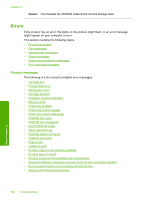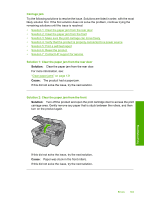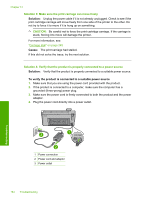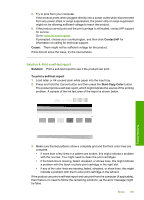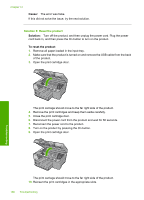HP Photosmart C5500 User Guide - Page 184
The ink on the CD/DVD is not drying, The design is not centered on my disc
 |
View all HP Photosmart C5500 manuals
Add to My Manuals
Save this manual to your list of manuals |
Page 184 highlights
The design is not centered on my disc Solution: Change the software settings to center and size your design for the disc you are using. Refer to the documentation or the online help of the software you are using for additional information. Cause: Your design settings were not correct. The ink on the CD/DVD is not drying Try the following solutions to resolve the issue. Solutions are listed in order, with the most likely solution first. If the first solution does not solve the problem, continue trying the remaining solutions until the issue is resolved. • Solution 1: Use inkjet printable discs • Solution 2: Load a new CD/DVD with the printable side up Solution 1: Use inkjet printable discs Solution: Make sure that the CD/DVD you use is compatible for inkjet printing. Inkjet printable discs normally have a white printing surface. (Some discs also have a silver printing surface.) Cause: The surface of the disc was not compatible for printing. If this did not solve the issue, try the next solution. Solution 2: Load a new CD/DVD with the printable side up Solution: If you have already burned your content onto the CD/DVD, you might need to burn your contents again onto a new disc. Load the new disc onto the CD/ DVD holder with the printable side up. Reinsert the holder into the CD/DVD tray until the lines on the holder line up to the white lines on the tray and try your print again. Cause: You loaded the CD/DVD upside down on the holder. The product reports a CD/DVD size mismatch error Solution: Cancel the print job and replace the CD/DVD currently loaded on the CD/ DVD holder with a CD/DVD that is the same size as specified in the print job, or change the print settings in the software. Cause: The size of the CD/DVD currently loaded on the CD/DVD holder did not match the size you specified when you started the print job from the computer. The CD/DVD holder is stuck in the storage area Solution: Pull the CD/DVD holder out as far as possible, until you feel resistance. Then, insert a flat blunt object (such as a butter knife or screwdriver) into the left corner of the storage slot and push down on the blue ring. With the blue ring pressed down, you should be able to pull the CD/DVD holder out of the storage slot. CD/DVD print troubleshooting 181 Troubleshooting