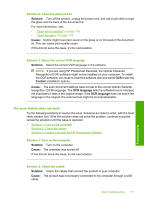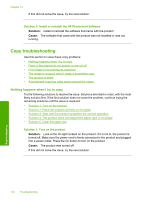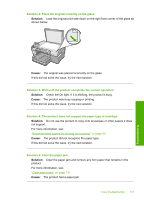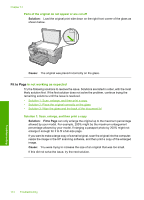HP Photosmart C5500 User Guide - Page 179
A borderless copy has white space around the edges, Fit to Solution, Fit to, Cause
 |
View all HP Photosmart C5500 manuals
Add to My Manuals
Save this manual to your list of manuals |
Page 179 highlights
Chapter 14 If this did not solve the issue, try the next solution. Solution 2: Use Fit to Page to reduce the original to fit on the paper Solution: If your original is larger than the paper in the input tray, use the Fit to Page feature to reduce your original to fit on the paper in the input tray. For more information, see: "Resize an original to fit onto letter or A4 paper" on page 90 Cause: The original was larger than the paper in the input tray. The printout is blank Solution: Load the original print side down on the right front corner of the glass as shown below. Troubleshooting Cause: The original was placed incorrectly on the glass. A borderless copy has white space around the edges Try the following solutions to resolve the issue. Solutions are listed in order, with the most likely solution first. If the first solution does not solve the problem, continue trying the remaining solutions until the issue is resolved. • Solution 1: Scan, resize, and print the image • Solution 2: Use photo paper to make borderless copies Solution 1: Scan, resize, and print the image Solution: When you make a borderless copy of a very small original, the product enlarges the original up to a maximum percentage. This might leave white space around the edges. (The maximum percentage varies by model.) Depending on the size of the borderless copy you are trying to make, the minimum size of the original varies. For example, you cannot enlarge a passport photo to create a letter-size borderless copy. 176 Troubleshooting