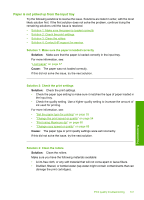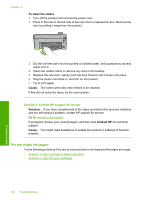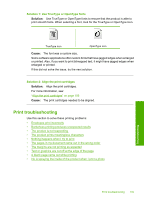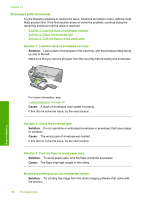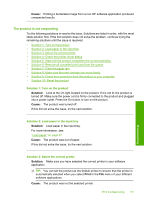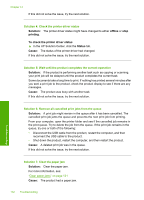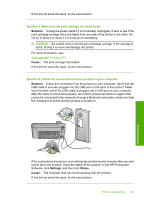HP Photosmart C5500 User Guide - Page 155
Solution 6: Remove all cancelled print jobs from the queue, Solution 7: Clear the paper jam - offline
 |
View all HP Photosmart C5500 manuals
Add to My Manuals
Save this manual to your list of manuals |
Page 155 highlights
Chapter 14 If this did not solve the issue, try the next solution. Solution 4: Check the printer driver status Solution: The printer driver status might have changed to either offline or stop printing. To check the printer driver status ▲ In the HP Solution Center, click the Status tab. Cause: The status of the printer driver had changed. If this did not solve the issue, try the next solution. Solution 5: Wait until the product completes the current operation Solution: If the product is performing another task such as copying or scanning, your print job will be delayed until the product completes the current task. Some documents take a long time to print. If nothing has printed several minutes after you sent a print job to the product, check the product display to see if there are any messages. Cause: The product was busy with another task. If this did not solve the issue, try the next solution. Troubleshooting Solution 6: Remove all cancelled print jobs from the queue Solution: A print job might remain in the queue after it has been cancelled. The cancelled print job jams the queue and prevents the next print job from printing. From your computer, open the printer folder and see if the cancelled job remains in the print queue. Try to delete the job from the queue. If the print job remains in the queue, try one or both of the following: • Disconnect the USB cable from the product, restart the computer, and then reconnect the USB cable to the product. • Shut down the product, restart the computer, and then restart the product. Cause: A deleted print job was in the queue. If this did not solve the issue, try the next solution. Solution 7: Clear the paper jam Solution: Clear the paper jam. For more information, see: "Clear paper jams" on page 131 Cause: The product had a paper jam. 152 Troubleshooting