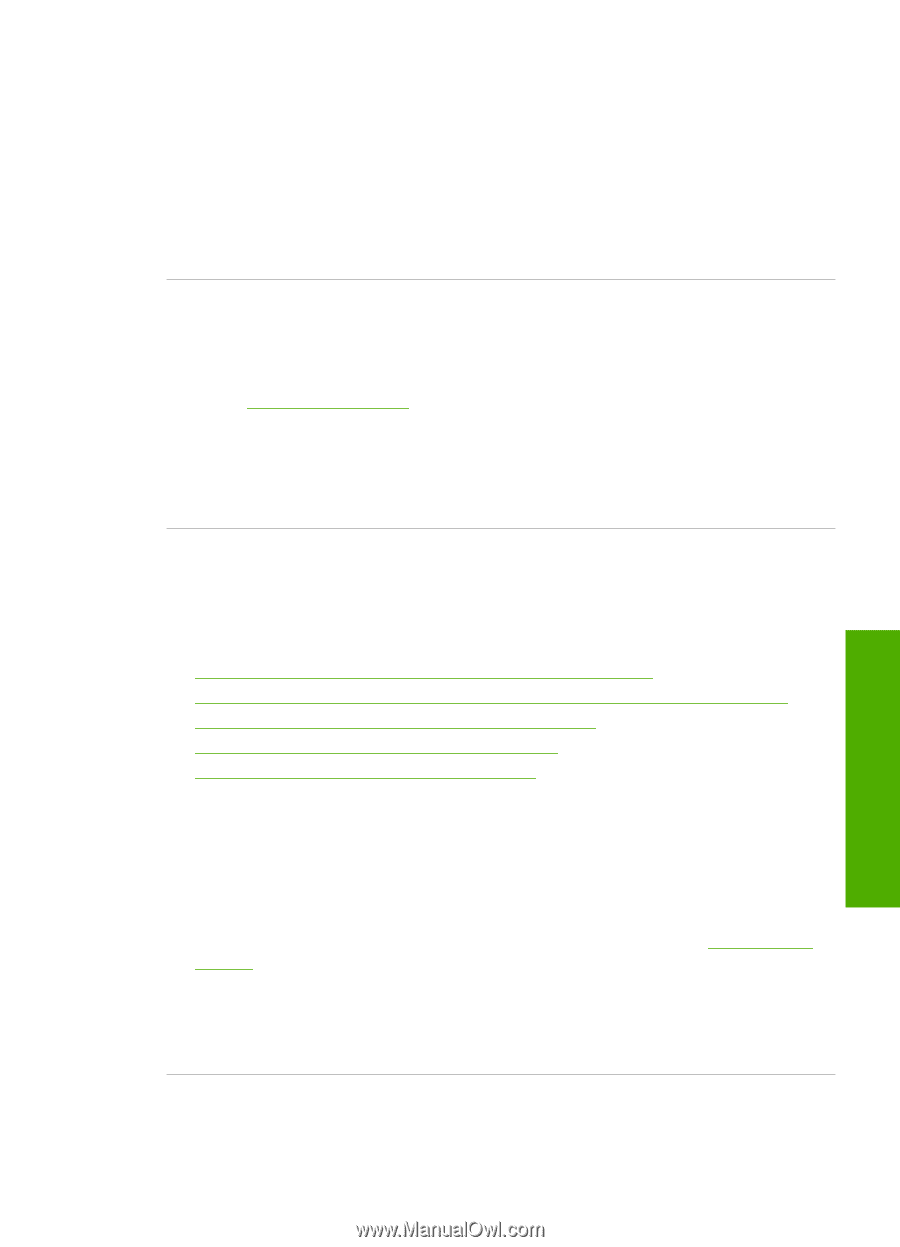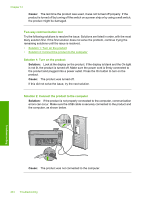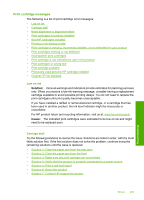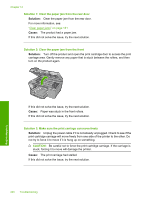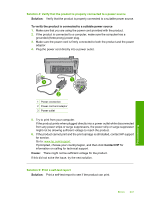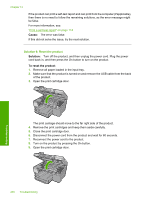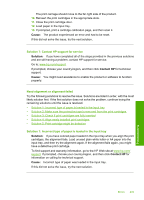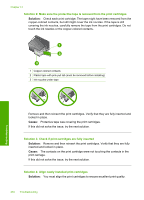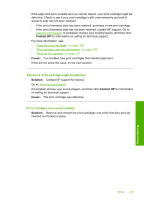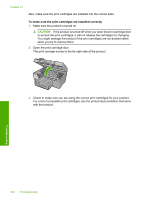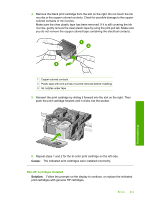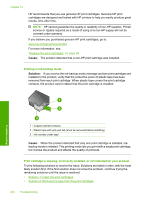HP Photosmart C5500 User Guide - Page 252
Need alignment or alignment failed, Solution 7: Contact HP support for service
 |
View all HP Photosmart C5500 manuals
Add to My Manuals
Save this manual to your list of manuals |
Page 252 highlights
The print carriage should move to the far right side of the product. 10. Reinsert the print cartridges in the appropriate slots. 11. Close the print cartridge door. 12. Load paper in the input tray. 13. If prompted, print a cartridge calibration page, and then scan it. Cause: The product experienced an error and had to be reset. If this did not solve the issue, try the next solution. Solution 7: Contact HP support for service Solution: If you have completed all of the steps provided in the previous solutions and are still having a problem, contact HP support for service. Go to: www.hp.com/support. If prompted, choose your country/region, and then click Contact HP for technical support. Cause: You might need assistance to enable the product or software to function properly. Need alignment or alignment failed Try the following solutions to resolve the issue. Solutions are listed in order, with the most likely solution first. If the first solution does not solve the problem, continue trying the remaining solutions until the issue is resolved. • Solution 1: Incorrect type of paper is loaded in the input tray • Solution 2: Make sure the protective tape is removed from the print cartridges • Solution 3: Check if print cartridges are fully inserted • Solution 4: Align newly installed print cartridges • Solution 5: Print cartridge might be defective Solution 1: Incorrect type of paper is loaded in the input tray Solution: If you have colored paper loaded in the input tray when you align the print cartridges, the alignment fails. Load unused plain white letter or A4 paper into the input tray, and then try the alignment again. If the alignment fails again, you might have a defective print cartridge. To find support and warranty information, go to the HP Web site at www.hp.com/ support. If prompted, choose your country/region, and then click Contact HP for information on calling for technical support. Cause: Incorrect type of paper was loaded in the input tray. If this did not solve the issue, try the next solution. Errors 249 Troubleshooting