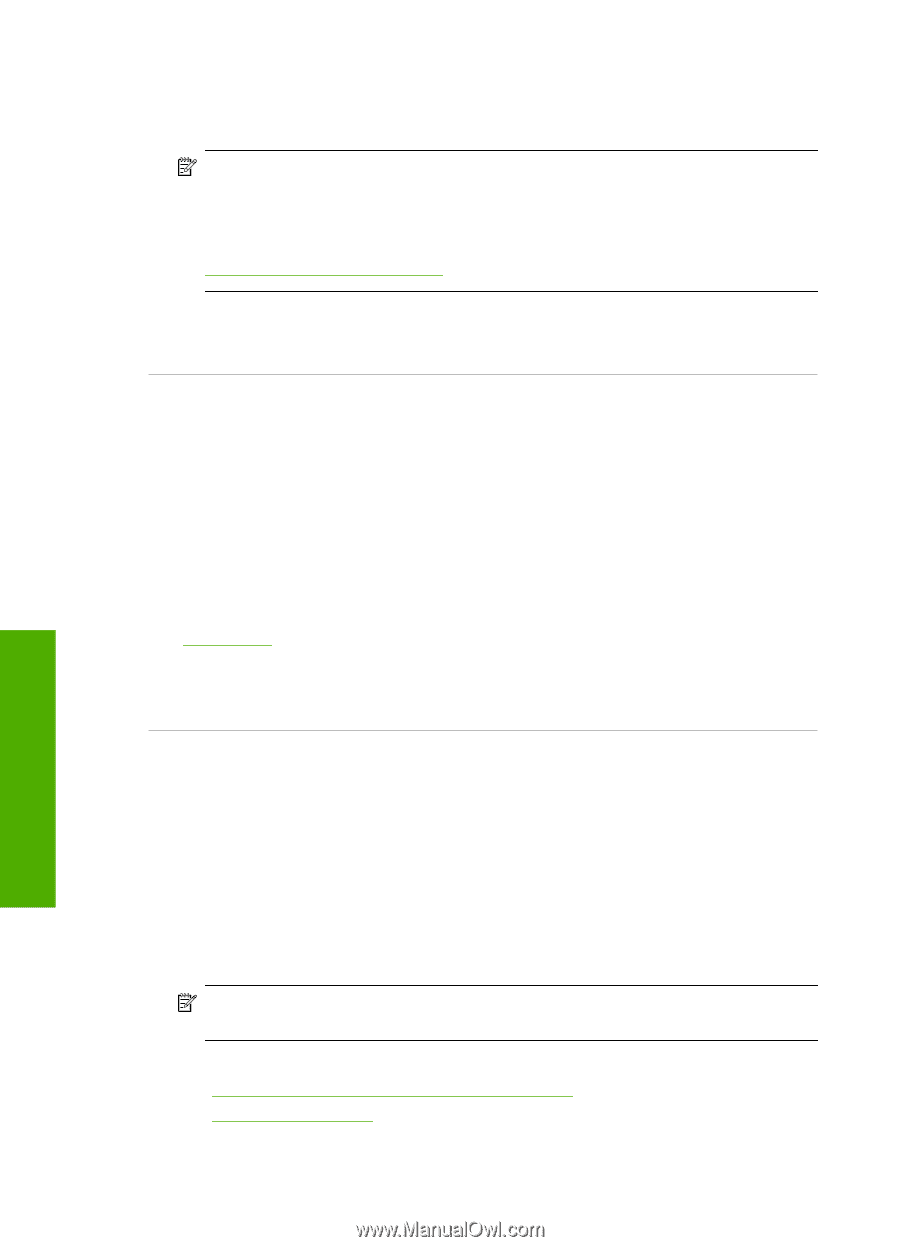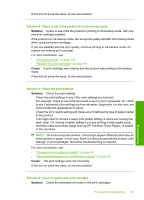HP Photosmart C5500 User Guide - Page 137
Cause, Solution, images, use HP Advanced Photo Paper. - printer troubleshooting
 |
View all HP Photosmart C5500 manuals
Add to My Manuals
Save this manual to your list of manuals |
Page 137 highlights
Chapter 14 HP recommends that you use genuine HP print cartridges. Genuine HP print cartridges are designed and tested with HP printers to help you easily produce great results, time after time. NOTE: HP cannot guarantee the quality or reliability of non-HP supplies. Printer service or repairs required as a result of using a non-HP supply will not be covered under warranty. If you believe you purchased genuine HP print cartridges, go to: www.hp.com/go/anticounterfeit Cause: Non-HP print cartridges were being used. If this did not solve the issue, try the next solution. Solution 2: Make sure paper is loaded correctly in the input tray Solution: Make sure the paper is loaded correctly and that it is not wrinkled or too thick. • Load paper with the side you want to print on facing down. For example, if you are loading glossy photo paper, load the paper with the glossy side down. • Make sure the paper lays flat in the input tray and is not wrinkled. If the paper is too close to the printhead during printing, the ink might be smeared. This can happen if the paper is raised, wrinkled, or very thick, such as a mailing envelope. For more information, see: "Load paper" on page 37 Cause: The paper was loaded incorrectly, or it was wrinkled or too thick. If this did not solve the issue, try the next solution. Troubleshooting Solution 3: Check the paper type Solution: HP recommends that you use HP papers or any other paper type that is appropriate for the product. Always make sure the paper you are printing on is flat. For best results when printing images, use HP Advanced Photo Paper. Store photo media in its original packaging inside a resealable plastic bag on a flat surface in a cool, dry place. When you are ready to print, remove only the paper you plan to use immediately. When you have finished printing, return any unused photo paper to the plastic bag. This will prevent the photo paper from curling. NOTE: There is no problem with the ink supplies and replacing the print cartridges is unnecessary. For more information, see: • "Recommended papers for printing and copying" on page 34 • "Information on paper" on page 132 Cause: The wrong kind of paper was loaded in the input tray. 134 Troubleshooting