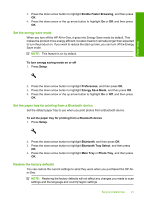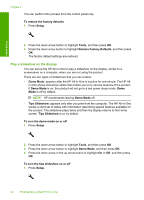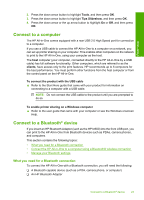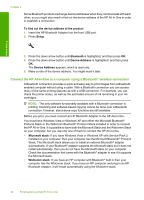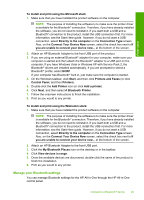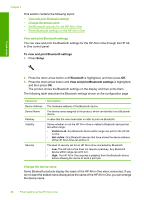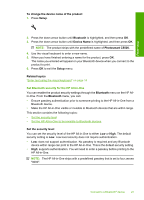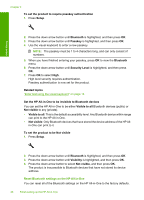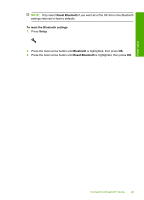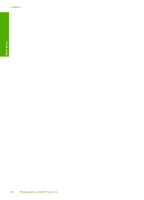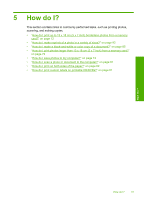HP Photosmart C5500 User Guide - Page 29
View and print Bluetooth settings, Change the device name, Setup, Bluetooth - bluetooth printing
 |
View all HP Photosmart C5500 manuals
Add to My Manuals
Save this manual to your list of manuals |
Page 29 highlights
Chapter 4 This section contains the following topics: • View and print Bluetooth settings • Change the device name • Set Bluetooth security for the HP All-in-One • Reset Bluetooth settings on the HP All-in-One View and print Bluetooth settings You can view and print the Bluetooth settings for the HP All-in-One through the HP Allin-One control panel. To view and print Bluetooth settings 1. Press Setup. Finish setup 2. Press the down arrow button until Bluetooth is highlighted, and then press OK. 3. Press the down arrow button until View and print Bluetooth settings is highlighted, and then press OK. The product shows the Bluetooth settings on the display and then prints them. The following table describes the Bluetooth settings shown on the configuration page. Parameter Device Address Device Name Passkey Visibility Security Description The hardware address of the Bluetooth device. The device name assigned to the product, which can identify it on a Bluetooth device. A value that the user must enter in order to print via Bluetooth. Shows whether or not the HP All-in-One is visible to Bluetooth devices that are within range. • Visible to all: Any Bluetooth device within range can print to the HP All- in-One. • Not visible: Only Bluetooth devices that have stored the device address of the HP All-in-One can print to it. The level of security set for an HP All-in-One connected by Bluetooth. • Low: The HP All-in-One does not require a passkey. Any Bluetooth device within range can print to it. • High: The HP All-in-One requires a passkey from the Bluetooth device before allowing the device to send a print job. Change the device name Some Bluetooth products display the name of the HP All-in-One when connected. If you do not want the default name displayed as the name of the HP All-in-One, you can change the device name. 26 Finish setting up the HP All-in-One