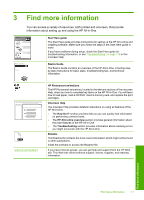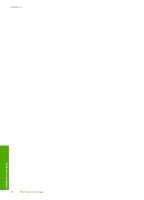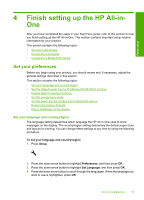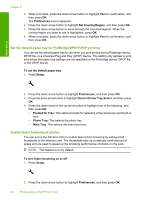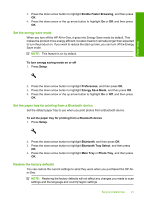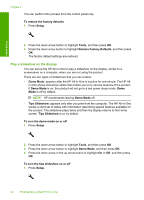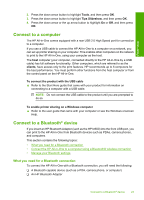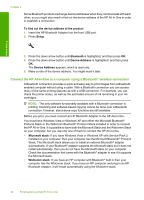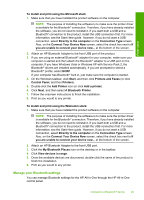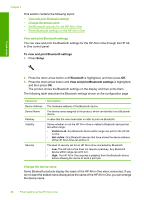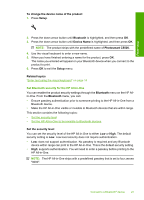HP Photosmart C5500 User Guide - Page 25
Play a slideshow on the display, Restore Factory Defaults
 |
View all HP Photosmart C5500 manuals
Add to My Manuals
Save this manual to your list of manuals |
Page 25 highlights
Finish setup Chapter 4 You can perform this process from the control panel only. To restore the factory defaults 1. Press Setup. 2. Press the down arrow button to highlight Tools, and then press OK. 3. Press the down arrow button to highlight Restore Factory Defaults, and then press OK. The factory default settings are restored. Play a slideshow on the display You can set up the HP All-in-One to play a slideshow on the display, similar to a screensaver on a computer, when you are not using the product. There are two types of slideshows that you can enable: • Demo Mode: appears after the HP All-in-One is inactive for one minute. The HP All- in-One shows interactive slides that enable you to try various features of the product. If Demo Mode is on, the product will not go to a low power sleep mode. Demo Mode is off by default. NOTE: HP recommends leaving Demo Mode off. • Tips Slideshow: appears only after you print from the computer. The HP All-in-One shows a short set of slides with information describing special features available on the product. The slideshow plays twice and then the display returns to the Home screen. Tips Slideshow is on by default. To turn the demo mode on or off 1. Press Setup. 2. Press the down arrow button to highlight Tools, and then press OK. 3. Press the down arrow button to highlight Demo Mode, and then press OK. 4. Press the down arrow or the up arrow button to highlight On or Off, and then press OK. To turn the tips slideshow on or off 1. Press Setup. 22 Finish setting up the HP All-in-One