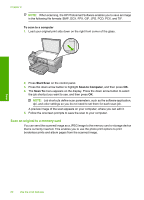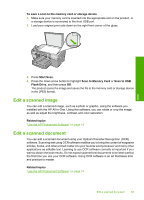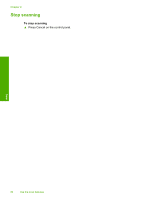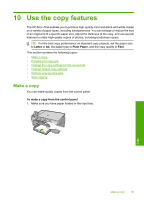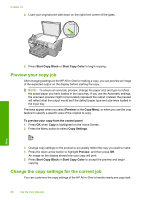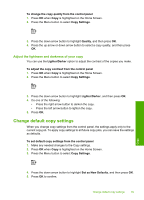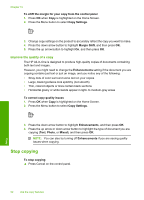HP Photosmart C5500 User Guide - Page 90
Set the number of copies, Set the copy paper size, Start Copy Color
 |
View all HP Photosmart C5500 manuals
Add to My Manuals
Save this manual to your list of manuals |
Page 90 highlights
This section contains the following topics: • Set the number of copies • Set the copy paper size • Set the copy paper type • Change copy speed or quality • Adjust the lightness and darkness of your copy Set the number of copies You can set the number of copies from the control panel of the HP All-in-One or from the HP Photosmart Software. This task explains how to set the number of copies from the control panel only. To set the number of copies from the control panel 1. Press OK when Copy is highlighted on the Home Screen. 2. Press the up arrow button to increase the number of copies, up to the maximum. (The maximum number of copies varies by model.) 3. Press Start Copy Black or Start Copy Color. Set the copy paper size You can set the paper size on the HP All-in-One. The paper size you select should match what is loaded in the input tray. To set the paper size from the control panel 1. Press OK when Copy is highlighted on the Home Screen. 2. Press the Menu button to select Copy Settings. 3. Press the down arrow button to highlight Paper Size and then press OK. 4. Press the down arrow button to highlight the appropriate paper size present in the input tray, and then press OK. Set the copy paper type You can set the paper type on the HP All-in-One. The default paper type setting for copying is Automatic, which causes the HP All-in-One to detect the type of paper in the input tray. To set the paper type for copies 1. Press OK when Copy is highlighted on the Home Screen. 2. Press the Menu button to select Copy Settings. Copy Change the copy settings for the current job 87