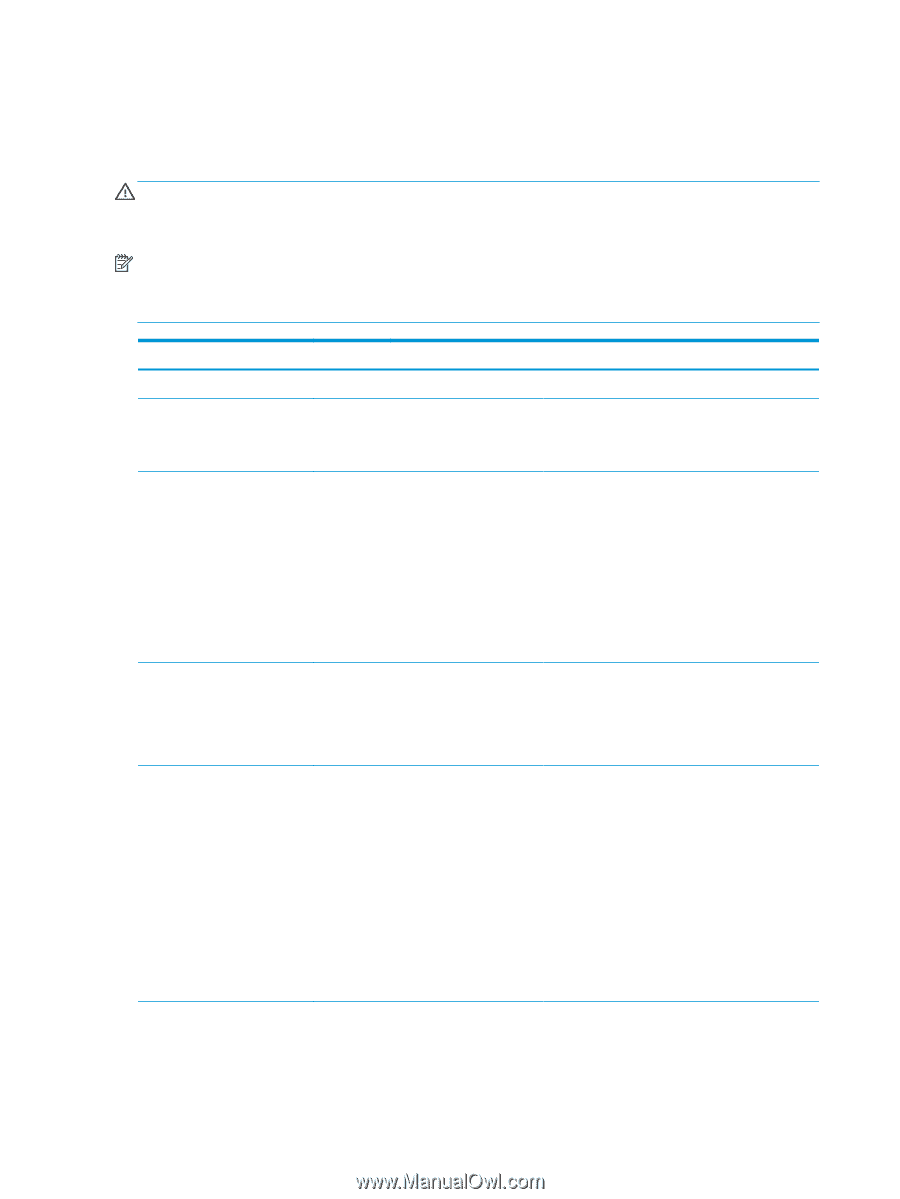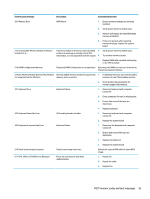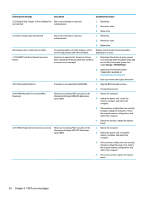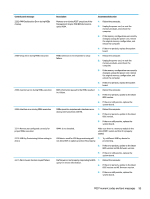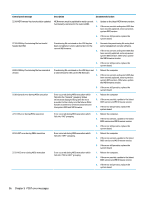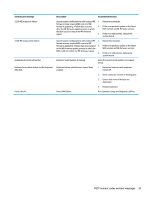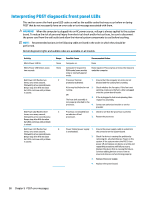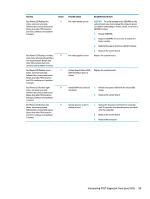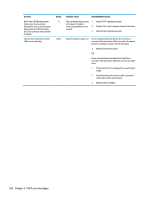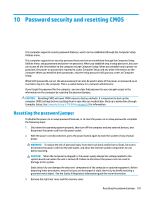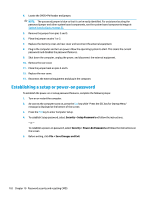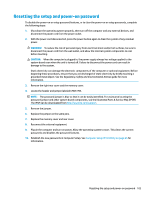HP Sprout Pro G2 Maintenance & Service Guide - Page 108
Interpreting POST diagnostic front panel LEDs
 |
View all HP Sprout Pro G2 manuals
Add to My Manuals
Save this manual to your list of manuals |
Page 108 highlights
Interpreting POST diagnostic front panel LEDs This section covers the front panel LED codes as well as the audible codes that may occur before or during POST that do not necessarily have an error code or text message associated with them. WARNING! When the computer is plugged into an AC power source, voltage is always applied to the system board. To reduce the risk of personal injury from electrical shock and/or hot surfaces, be sure to disconnect the power cord from the wall outlet and allow the internal system components to cool before touching. NOTE: Recommended actions in the following table are listed in the order in which they should be performed. Not all diagnostic lights and audible codes are available on all models. Activity White Power LED On. White Power LED flashes every two seconds. Red Power LED flashes two times, once every second, followed by a two second pause. Beeps stop after fifth iteration but LEDs continue until problem is solved. Red Power LED flashes three times, once every second, followed by a two second pause. Beeps stop after fifth iteration but LEDs continue until problem is solved. Red Power LED flashes four times, once every second, followed by a two second pause. Beeps stop after fifth iteration but LEDs continue until problem is solved. Beeps None None 2 3 Possible Cause Recommended Action Computer on. None Computer in Suspend to RAM mode (some models only) or normal Suspend mode. None required. Press any key or move the mouse to wake the computer. Processor thermal protection activated: 1. Ensure that the computer air vents are not blocked and the cooling fan is running. A fan may be blocked or not 2. turning. OR 3. The heat sink assembly is not properly attached to the processor. 4. Check whether the fan spins. If the fan is not spinning, make sure the fan's cable is plugged onto the system board header. If fan is plugged in, but is not spinning, then replace fan assembly. Contact an authorized reseller or service provider. Processor not installed (not 1. Check to see that the processor is present. an indicator of bad processor). 2. Reseat the processor. 4 Power failure (power supply 1. Ensure the power supply cable is seated into is overloaded). the connector on the system board. 2. Check if a device is causing the problem by removing ALL attached devices. Power on the system. If the system enters the POST, then power off and replace one device at a time and repeat this procedure until failure occurs. Replace the device that is causing the failure. Continue adding devices one at a time to ensure all devices are functioning properly. 3. Replace the power supply. 4. Replace the system board. 98 Chapter 9 POST error messages